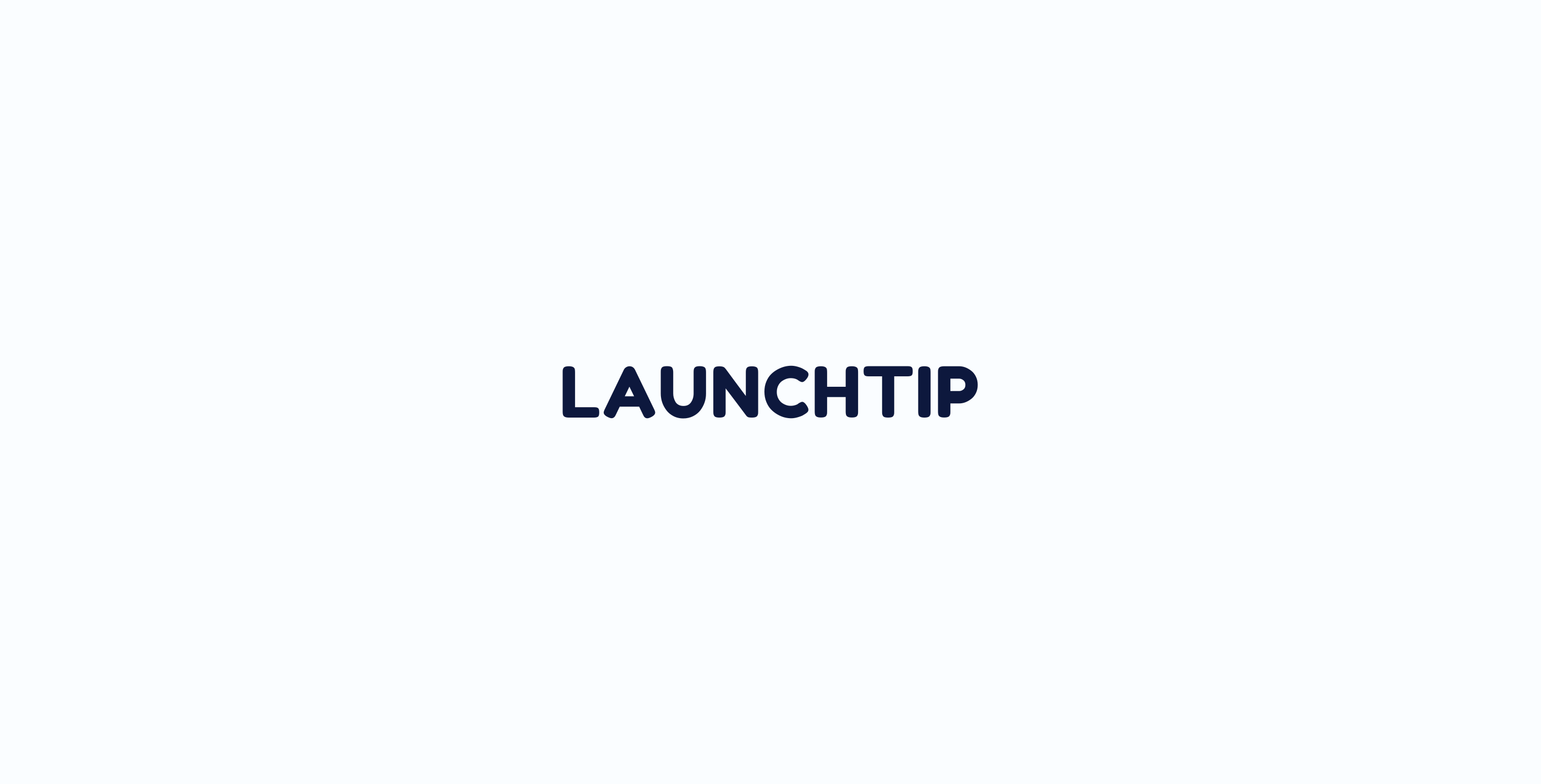Creating your first cross-sell/upsell is easy.
There are 4 offer types to choose from:
- On Page
- Action
- Cart
- Post Purchase
The first 2 are the most important in terms of your customers journey. 95% of all upsell revenue will be generated from these.
Of the 2, Action offer is the highest converting. On Page offers convert well for accessory type add ons but you can set them up however you want!
Create “On Page” offer.
We have an interactive demo below. Click the pulsing button below to start.
To create an On Page offer:
- Pick a name. This is internal only and for you reference. If you have 50 offers active, naming can help you easily identify.
- Select style. You can choose between Button and Checkbox. Button style means each offer product will show its own Add to cart button. Checkbox means the offer products have a checkbox next to them and are added to cart when the checkbox is selected and the main product is added to cart.
- Select a trigger product. This is the product where you want the upsell to display. When a customer is looking at this product, they will be offered whatever you select in the next step as upsell!
- Offer Product. These are the products you offer. Customers will be able to easily add these to their cart. If the product you choose to offer as an upsell has variants, you can select the actual variant to offer. This is because upsells are impulsive by nature so you want to remove the paradox of choice!If the product has variants such as size/model then leave variant blank. The customer can choose this frontend in modal popup.
- Product Title. By default, the product title will be used. If you want to make the upsell a “Call to action” or CTA then you can change it here. An example would be where you have a coffee machine for sale and a filter is the upsell. Rather than it just being “Deluxe 3pk of Coffee Filters” you could change this to “Add some extra filters?”. This will invite the customer to add the upsell to the cart.
To edit how upsells visually appear, just visit the global settings button.
Notes:
- For point 3, there is “Switch to collection mode“. This would be used to offer the upsells you select in step 3 on all products within a collection you select in step 2 when collection mode is active.
- You can choose to hide prices.
- You can use a call to action text instead of the generic product title (shown in the demo above)
Create an Action offer
We have an interactive demo below. Click the pulsing button below to start.
Creating an “Action offers” uses the same flow as On Page offers with a few differences. You can set a title for the popup that is shown along with a description.
With Action offers, all the variants for a product are shown.
There are 2 types of Action offer:
- Cross-Sell
- Upsell
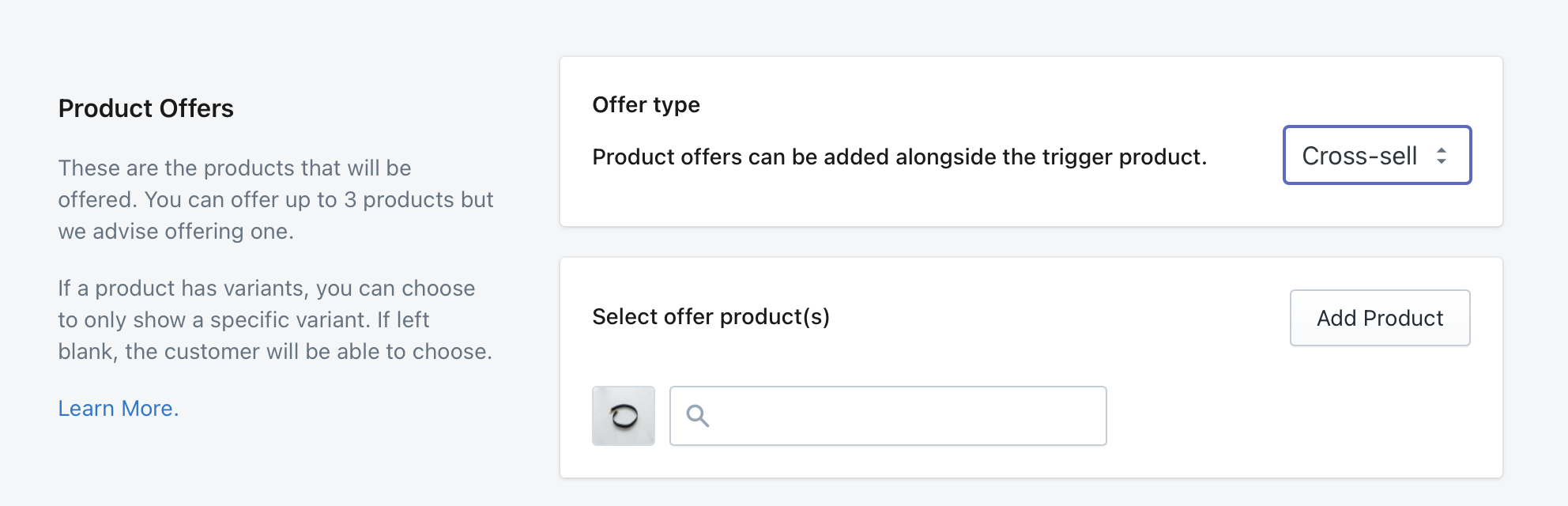
Cross-sell [Most Popular]: Product offers can be added alongside the trigger product. For example, if the product page was a box of golf balls and your Action offer was a set of tees, both are added to the cart.
Upsell: Product offers will replace the trigger product when selected. For example, if you had a standard coffee machine, you could offer the deluxe coffee machine. If a customer accepts the offer, only the deluxe coffee machine is added to the cart
You can also chain multiple Action Offers together to create “Funnels”. To learn more about funnels, check out this article.
Cart Upsells
Think chewing gum at a supermarket checkout. Cart Upsells should be low value, impulse product buys that will appeal to all your customers.
There is no point in trying to upsell a deluxe fridge freezer here or
Cart Upsells allow you to select up to 3 static upsells to feature on your cart page.
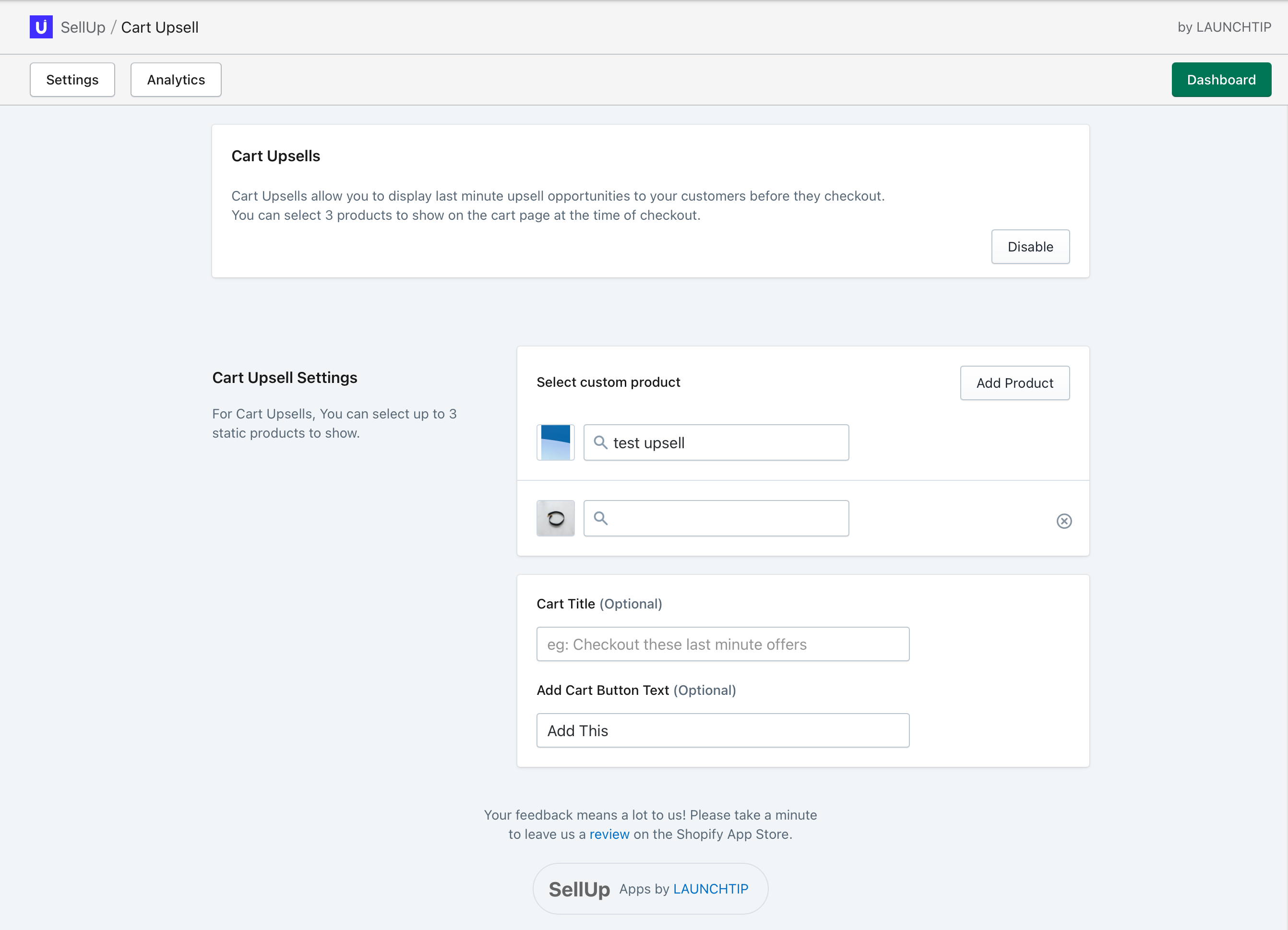
These are shown on the cart page. If you your store uses a side-cart and does not direct to a conventional cart page then you will miss this upsell opportunity.
More on Cart Upsells here.
Post Purchase Upsells
This is a last chance offer that is displayed on the thank you page.
The power of this offer is to get your customers entering your store again and re-igniting a shopping session.
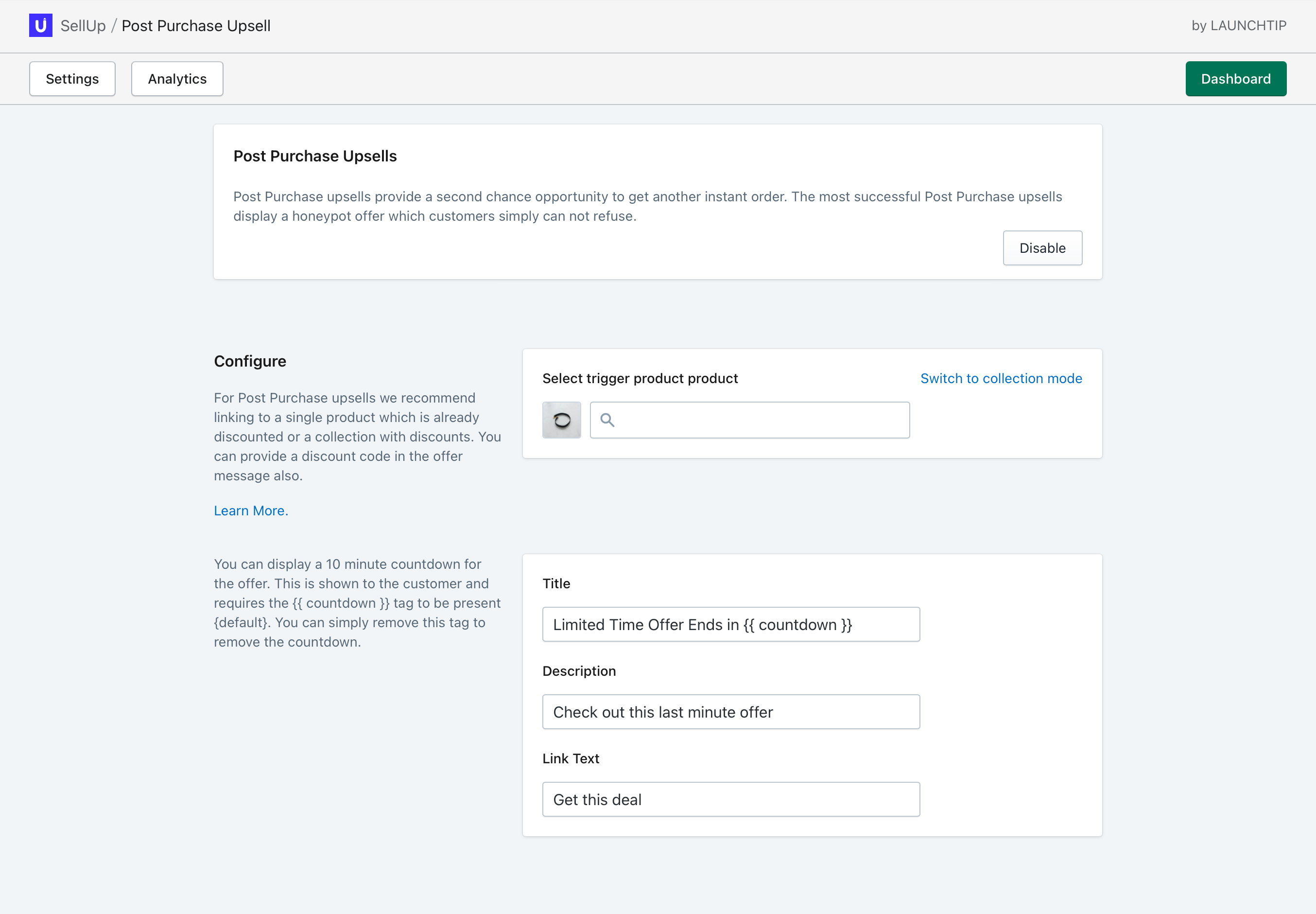
Can’t see SellUp on your store?
We have built SellUp with ease in mind. After adding SellUp to your store, setting up upsells is a breeze. If for any reason you can’t see SellUp on your store after creating and enabling upsells, just open a support ticket and we will get that resolved for you.