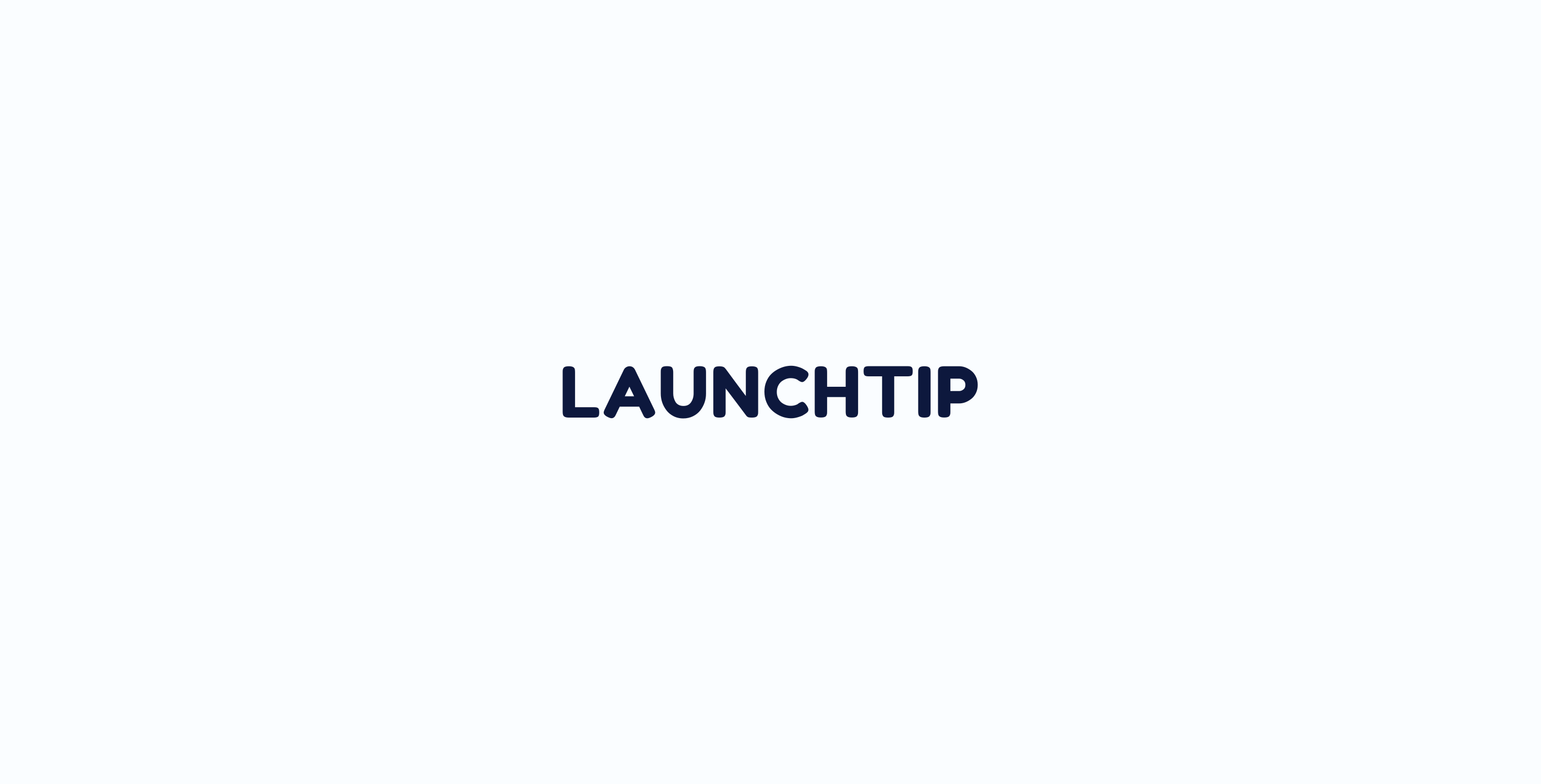If you want to hide Delivery Timer on certain products, you can. Delivery Timer works on a product level basis.
To do this, head to “Settings” on the Delivery Timer App and scroll to the “Visibility” section. Here you will see the following option:

Here you can choose a collection to hide the timer on or any product based tags. Tags are case-sensitive so make sure inputted tags reflect how they are stored on your product in Shopify.
You can create a collection in your Shopify store solely for the purpose of managing which products you want the timer to be hidden on. Once you have created this collection and assigned products to it, you simply set this collection under “Product Visibility” under the “default timer”.
Please note: You can’t use “Rules” to hide a timer on specific products.
Out of Stock Products
A popular request is to hide the timer on products that are out of stock.
You can do this with a collection. This collection is only for admin purposes. You don’t need to show this collection on the frontend of your store.
To do this, create a collection in Shopify as follows. Call it “out of stock” for example and make it “Automated” with inventory stock – is less than 1:
Then simply head over to Delivery timer and select this collection at the bottom in the Visibility Section under Settings.