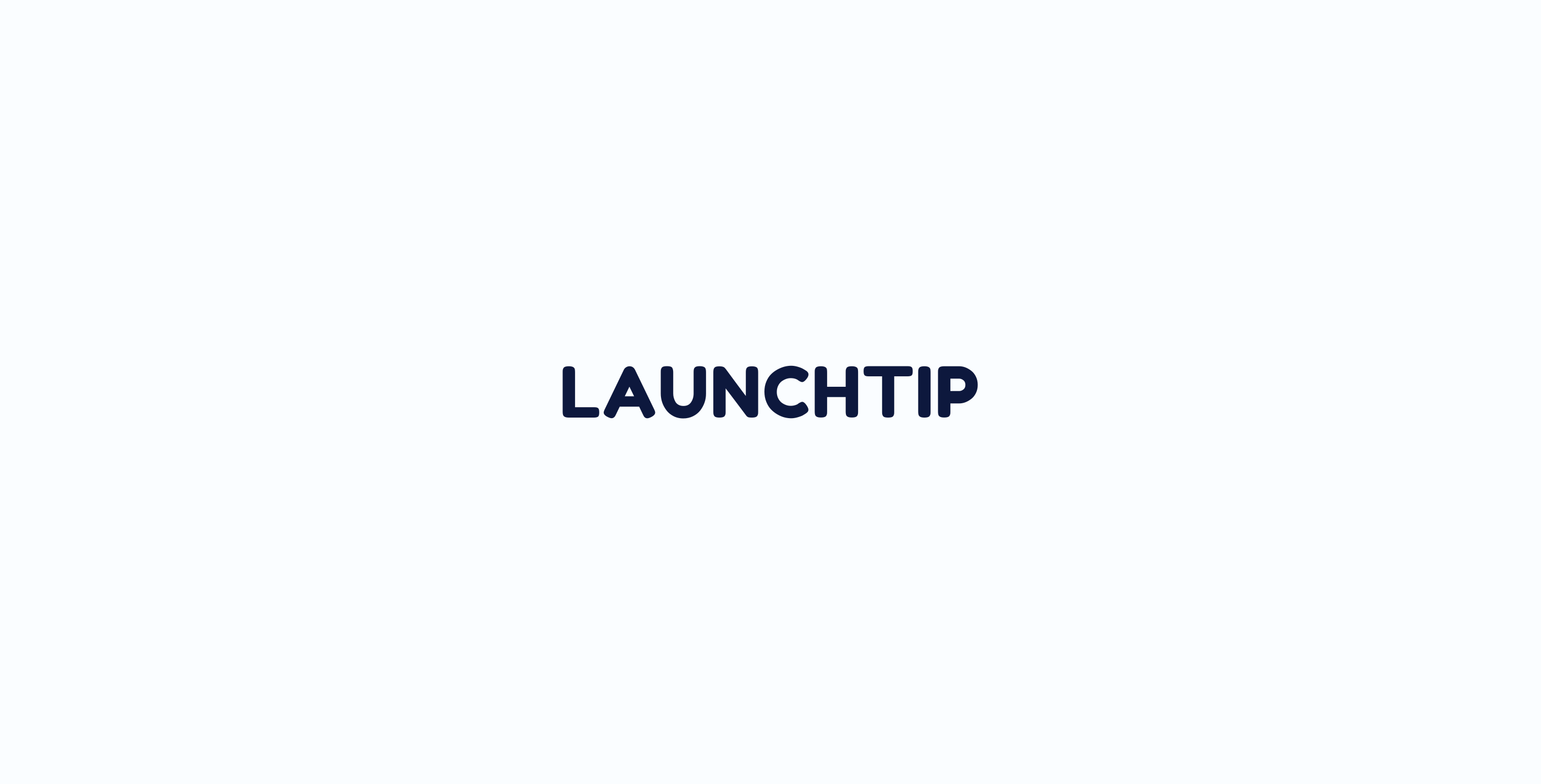Here is a basic setup for Delivery Timer that works for stores who process and send out orders on weekdays. The delivery days are set as Monday to Saturday because in countries where there is a Saturday post, orders sent out on the Friday are received on the Saturday.
The cutoff uses an example of 3pm. So if an order is placed on Tuesday at 2.30pm, it would be processed and dispatched in time for a Wednesday delivery. If an order is place at 4pm on Tuesday, it is past the cutoff time so will be processed and dispatched on the Wednesday for a Thursday delivery.
Remember, this is only an estimation tool for your customers and serves as a guidance and conversion improvement.
Countdown Settings
Here we have selected out timezone and for this example business, we have picked 3pm as our cutoff time. This is because there are only so many hours in the day and stock is dispatched from the warehouse. If you are a drop shipper then you would want this as 11.59pm.
The timer visibility has all days checked. You could choose to hide the timer widget altogether on certain days. For example, if “sat” and “sun” was unchecked, you would not see the widget on your store whilst browsing on the weekends.
The show timer past cutoff is to keep the timer active past the cutoff time. Some stores may like to hide this if they operate local services like meal delivery etc.
You can hide the timer for custom dates using Hide Timer. This is similar to timer visibility but you could schedule specific future dates.
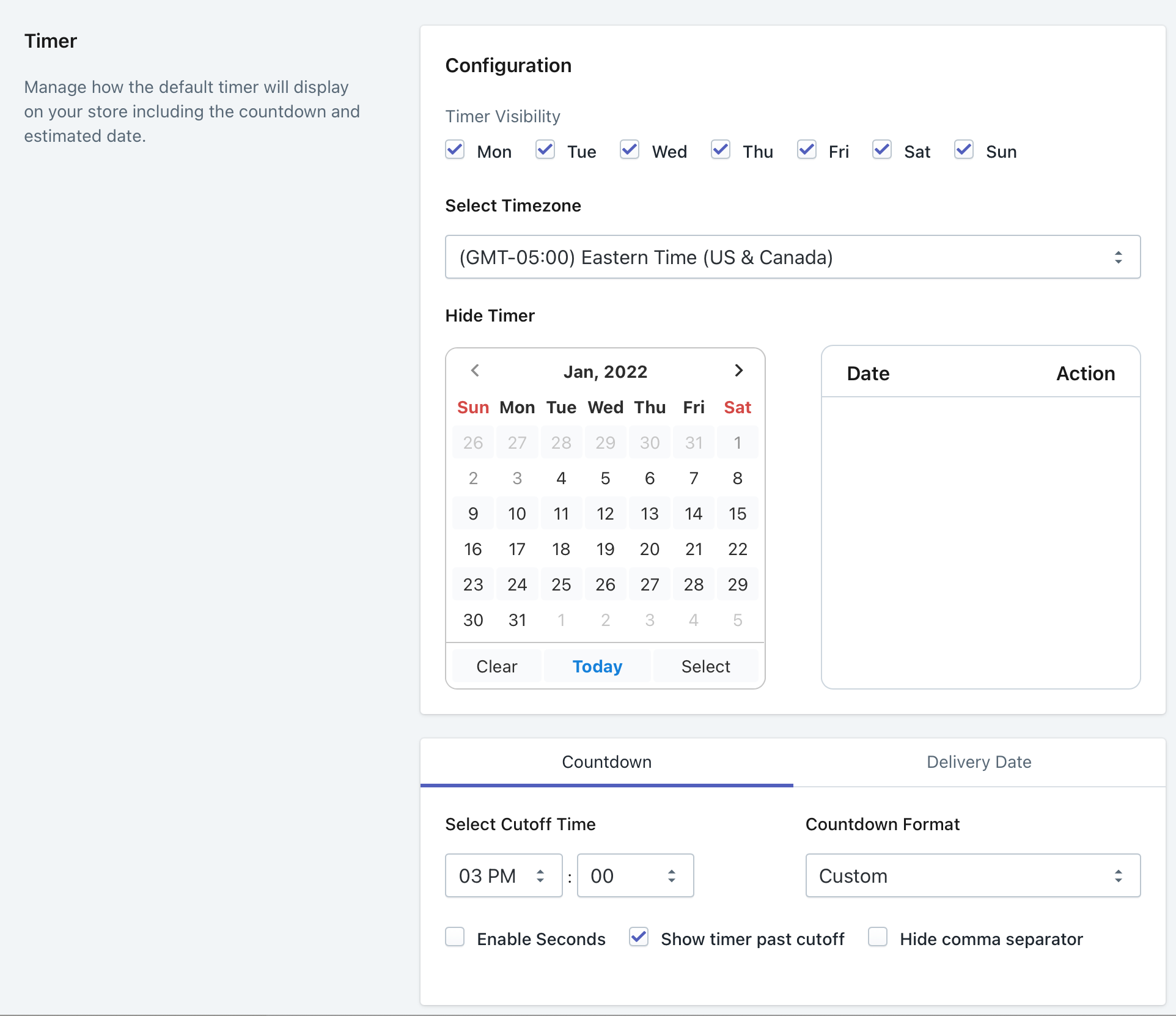
Delivery Date Settings
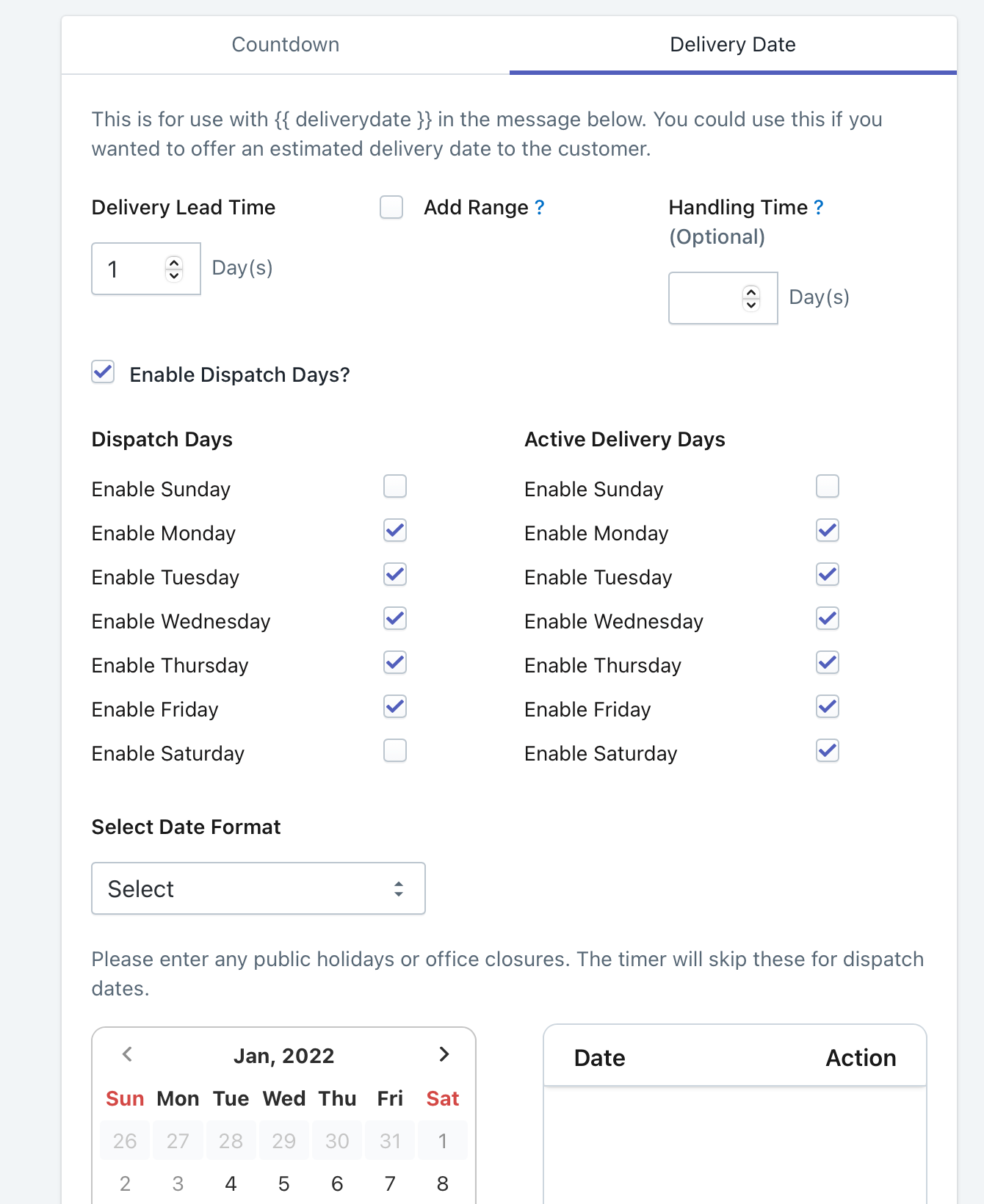
For the lead time we have 1 day. If we set 0, that would mean you could order and receive the same day. Think Prime 1 hour delivery. a zero day lead-time is good for Merchants who perhaps delivery food or time sensitive products/services same day.
If you offer 3-5 day shipping as your main service, you should put the lead time to 4 days for example which is a good average.
Enable Dispatch Days. Most businesses will want this. If you are Dropshipping, you could leave this unchecked.
Simply select the dispatch days you process orders here. If you work Monday to Friday and only send out and dispatch orders then, the above is perfect for you.
For Active delivery days, if your courier network ships on all days including Sunday, you would check everything. Most Ship Monday to Saturday so check them like the above. If your courier doesn’t deliver on Satuday’s, you would uncheck Saturday.
Optional
You can check the Add Range checkbox. This enables you to add a range to the estimated delivery date. For example, you can get the timer to out put “… for estimated delivery between 27-29 March”.
Handling time is for the visual timer only. It allows you to change the date range in the middle box. You should also adjust your lead time accordingly to include the handling time. So if delivery is 3 days on average and your handling time is 2 days, you would put “5 days” in lead time and 2 days in handling time.
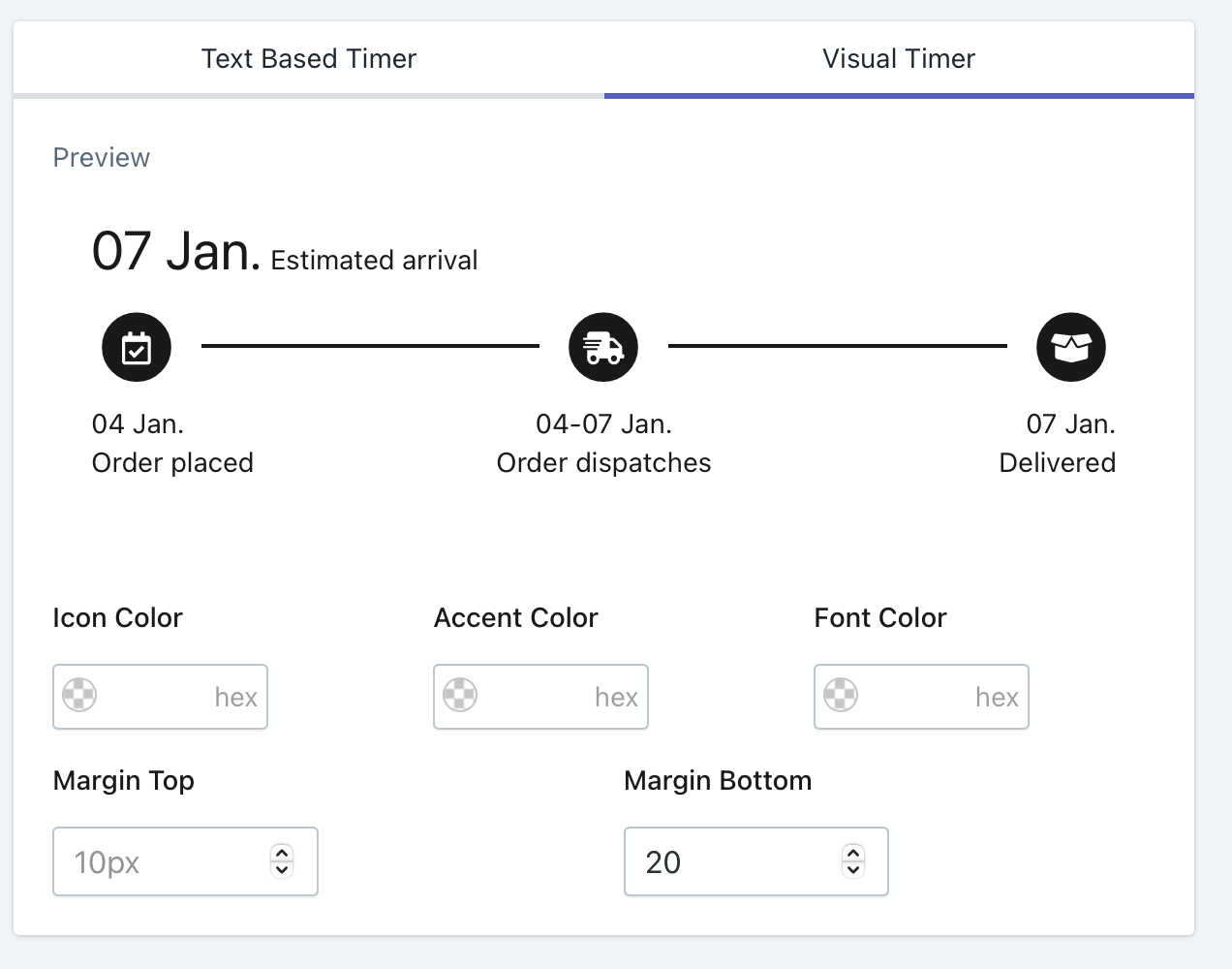
Summary
Again, it is important to reiterate that Delivery Timer simply serves as guidance for your customers. Also, some stores have really unique operating times. If you don’t think you can show this using Delivery Timer, consider just using the countdown option to motivate customers to purchase. This will still increase your conversion rate and produce a positive ROI.