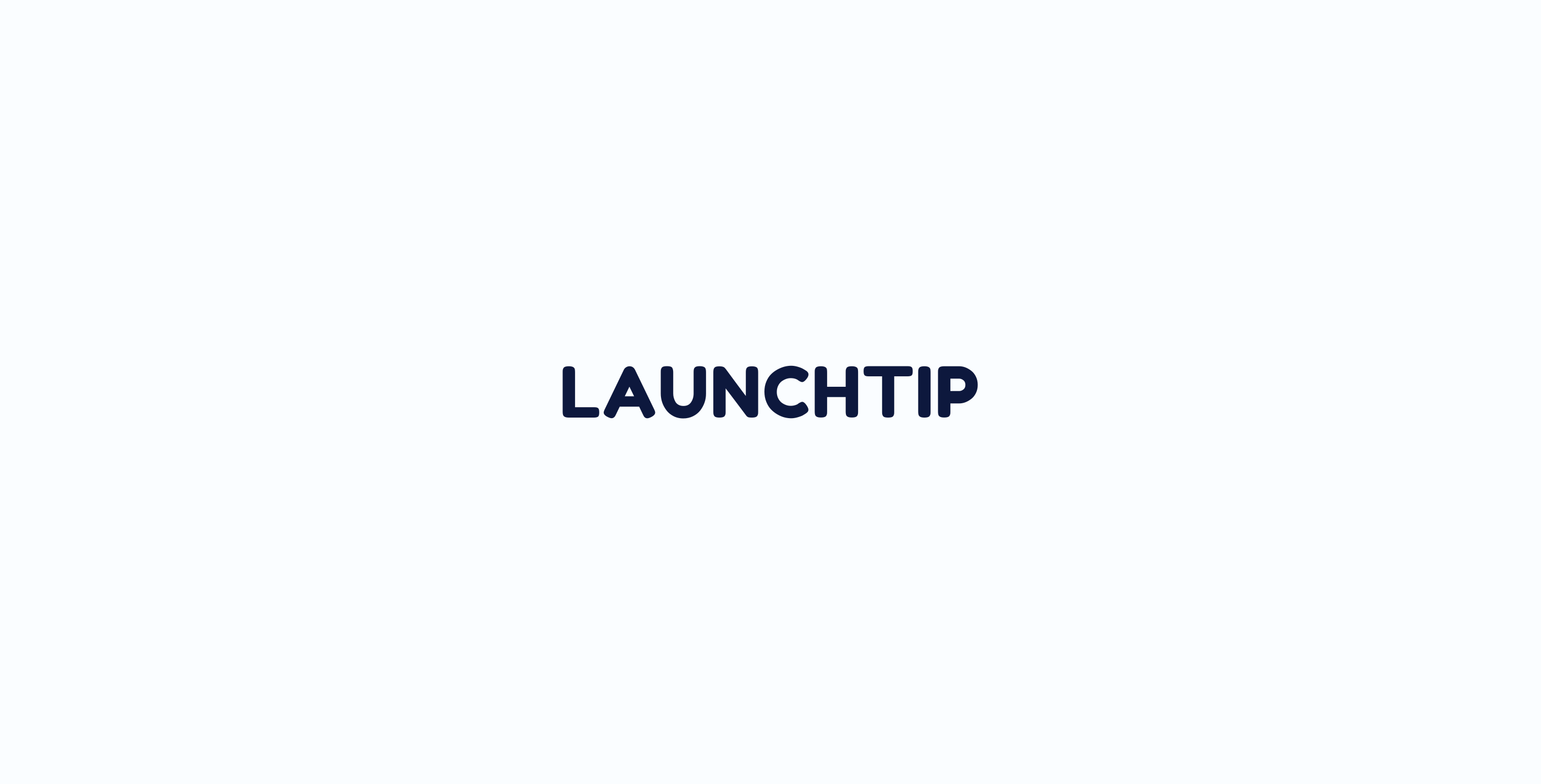How to Setup Delivery Timer
Setting up Delivery Timer depends on your stores policy. By this, we mean what are your general shipping/delivery options and when do you process orders and dispatch them.
Delivery Timer is fundamentally broken down in to 2 parts: Countdown and Delivery Date.
Delivery Timer is mainly to serve as “motivational” and “informative” widget on you store. It will increase conversions and manage customer expectations. You should aim to setup Delivery Timer to cater to your core audience.
Once installed, simply enable the timer and you should hopefully see it on your store. Sometimes, a certain setting may be causing it to not be active so make sure they settings would result in the timer being visible.
Countdown
You can use just the countdown element on its own or in conjunction with the delivery date element:
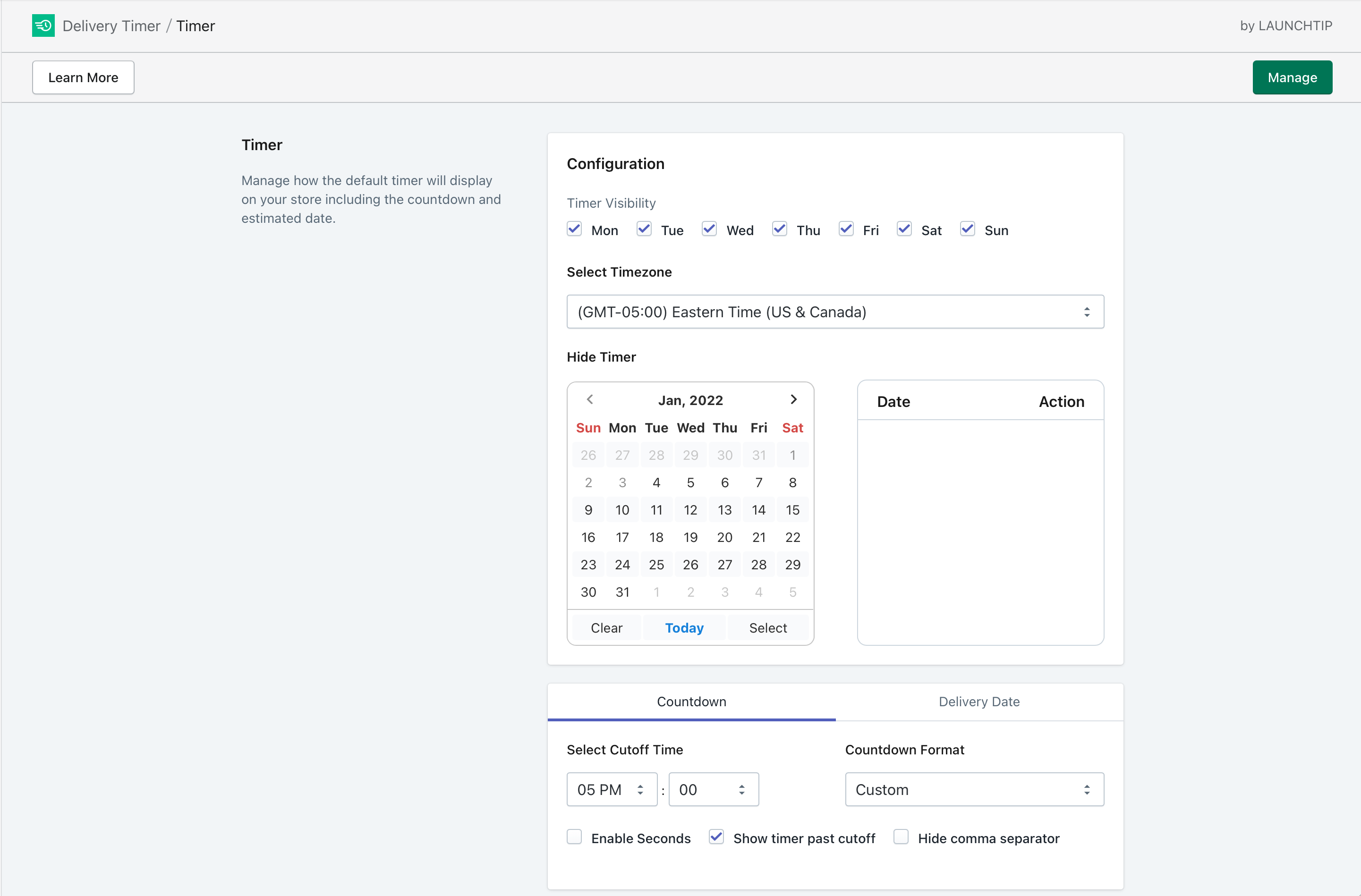
This is great for outputting a message like “Order within the next 3 Hours, 25 Minutes for fast order processing”. You can choose to enable Weekdays, Saturdays and Sundays.
If you want to hide the timer on a specific day, you can input a date on the calendar. By default, once the timer has reached the cutoff time for your store, it will hide and show at midnight for the next day restarting the timer. You can choose to show the timer past the cutoff so it starts this countdown straight away again for the next cutoff time.
For example, if your store processes orders unto 3pm on a working day, at 2.30pm the timer will say “Order within the next 30 minutes….”. (you can customise the message anyway you want). At 3.01pm, this message will hide when “Show timer past cutoff” is disabled. It will show again at 00:00 for the next working day. If you enable “Show timer past cutoff”, at 3.01pm using the above example, the countdown will reset and say “Order within the next 23 Hours and 59 Minutes…”
Delivery Date
This element is for allowing an estimated delivery date. You could choose to just use this element or both the countdown and delivery date.
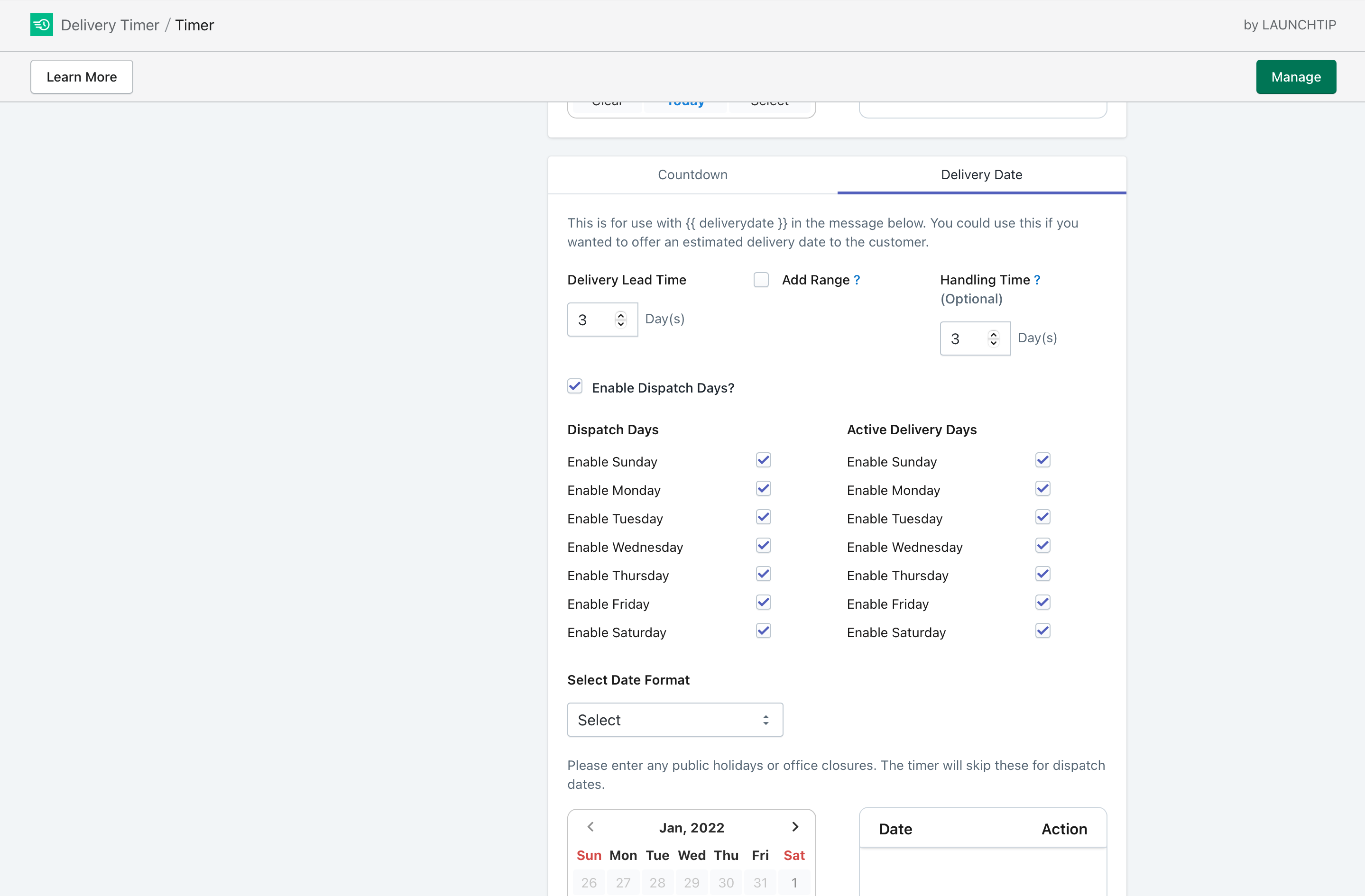
This allows you to set certain variables to output an estimated Delivery Date. The idea with this element is to offer a simple, estimated delivery date to your customer.
Delivery Date Setup overview
The settings for this are a little bit more complex and again depend on how your business operates. A good example would be if you offer first class delivery and it typically takes 1 day on average. We would put “Delivery Lead time” to 1. As our office is open Monday – Friday, we check “Enable dispatch Days” and check Monday to Friday. Next, the courier we use ships Monday to Saturday so under “Active Delivery Days” we check Monday to Saturday.
On our store, if today was “Wednesday 28th May” and it was before our cutoff time set under the countdown tab, the message on our site could say “Order within the next 1 hour, 20 Minutes for fast dispatch today and an estimated delivery date of Thursday 29th May”. We could chose to change the message to “Order today for estimated delivery on Thursday 29th May” (In this case, we aren’t using the countdown timer, we have simply set a cutoff time and unchecked “show timer past cutoff”)
- If you offer multiple courier services, setup your Delivery Date settings based on your most expensive/fastest rate.
Need help or assistance on setup for your store? Simply send us a support request or message.
Display
With Delivery Timer, you can choose to show a “visual timer” which communicates the estimated order through to shipped and received for your customers. You can also display a traditional text based timer.
Some settings in Delivery Timer only apply to the visual timer such as “handling time”.
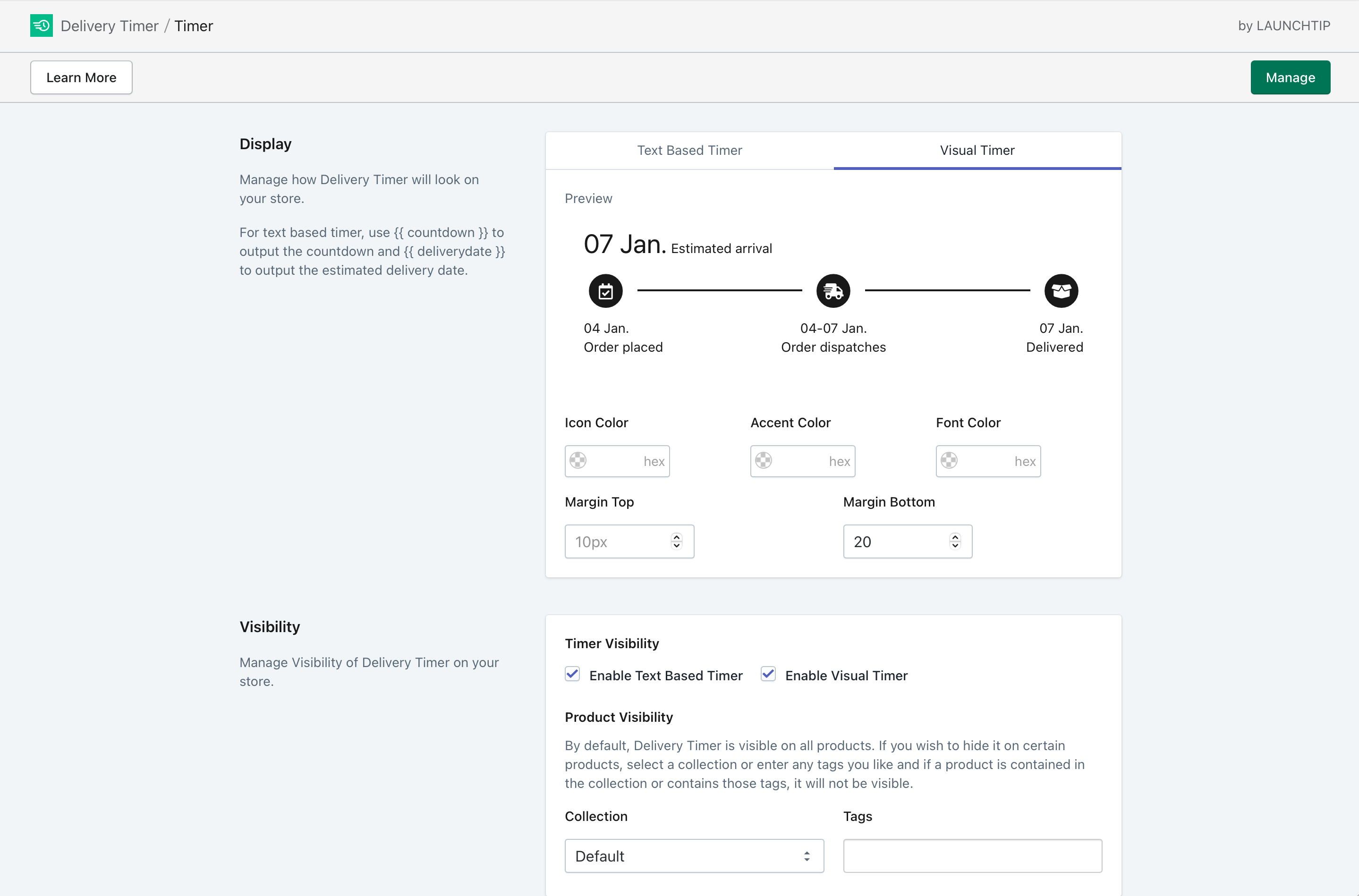
Additional information
There are other features like “Rules” which allow you to show custom timers if a product has different lead/shipping times for example. This is handy for custom made items.
Under “Settings” you can change some strings (text) in Delivery Timer including the visual timer.
A video overview of Delivery Timer
Basic setup
The video above provides a quick overview. We also have a basic setup guide you can find here.