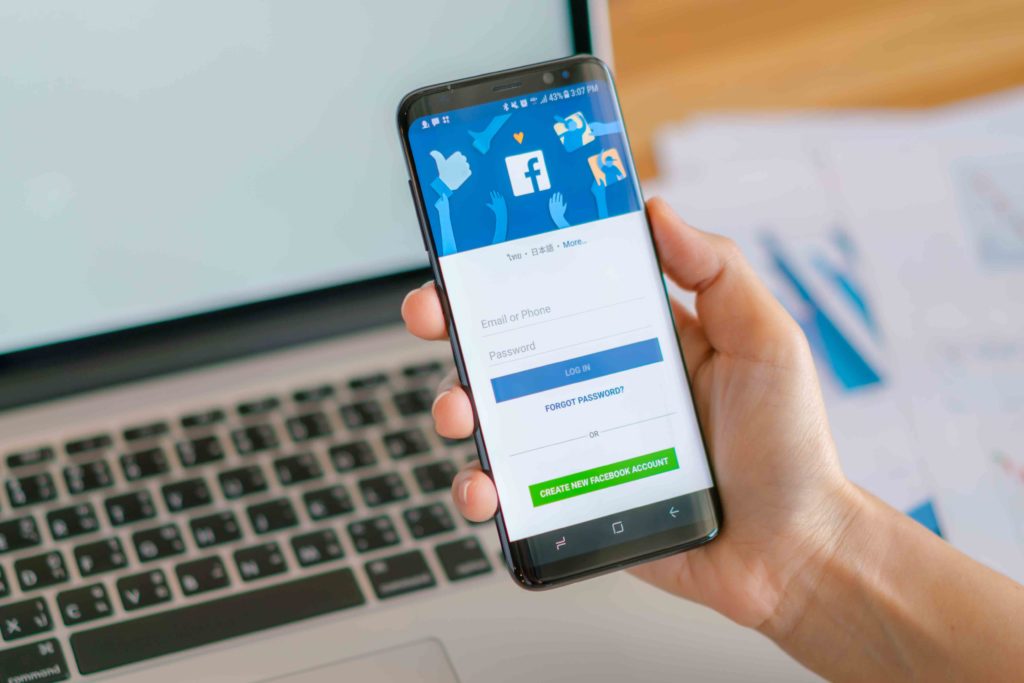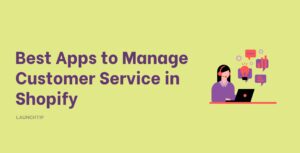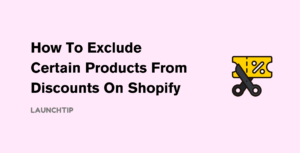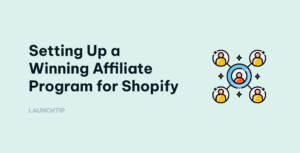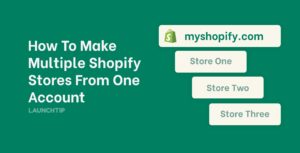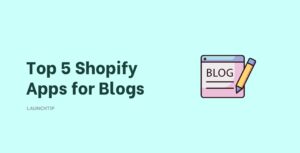Last Updated on by Dan S
Originally Published March 18, 2021.
Where to effortlessly find your “Shopify Catalog ID”
While your Shopify store alone can generate substantial revenue, it’s better to integrate it with other social networks to enhance sales. Let’s say you want to add your Shopify store to Instagram. How do you do this?
Instagram will ask you for the Shopify Catalog ID to add the store. However, you can’t find this information on Shopify.
Keep in mind that the Catalog ID is different from the Shopify ID, which is a single login to let you switch quickly between stores and keep one password for all your Shopify products.
Here’s how to find your Shopify Catalog ID.
Finding Shopify Catalog ID from Facebook
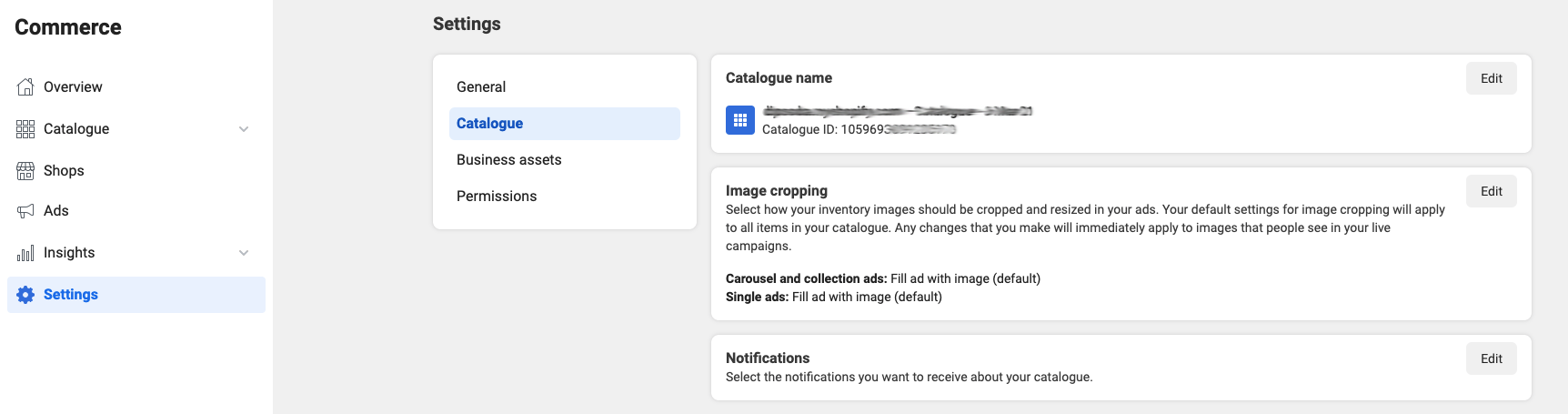
For this method, you’ll need a face Facebook Commerce Account. If you don’t have one, create an account so that you can integrate your Shopify store with Instagram and Facebook shopping.
Method 1 – Facebook Business Manager
After you’ve created your account, follow the given steps to get your Shopify Catalog ID:
- Go to Facebook Business Manager
- Click on More Tools
- Next, go to the Commerce Manager and select Settings
- In the settings, choose Catalog
- Here, you’ll find the Catalog ID for your store
Method 2 – Shopify Admin
You can also find the Shopify Catalog ID by following these steps provide you have your Shopify store connected via the official Facebook sales channel:
- Go to your Shopify admin
- Select Facebook and then click on Customize Shop
- Now, click on Shopify Commerce Account
- Select Shopify Product Catalog
Here, you’ll find the Catalog ID that you can put in Instagram to integrate the Shopify store with Instagram Shopping.
How to find a specific product or variant ID of a Shopify product
If you want to find the product or variant ID for a specific item, the process is slightly different. This is not related to Facebook, this is simply the product ID of a product in your Shopify store. Not to be confused with your Product Handle.
- In your Shopify admin, go to Products
- Choose the product whose ID number you want to get
- In the product URL, look for the number after ‘…/products/’
- You can enter this Product ID in any field that requires an ID number
Please note that you’ll have to do this individually for each product.
Want to deploy a super quick way to increase your revenue overnight? You can set and forget upsells to generate revenue on autopilot whilst you sleep.