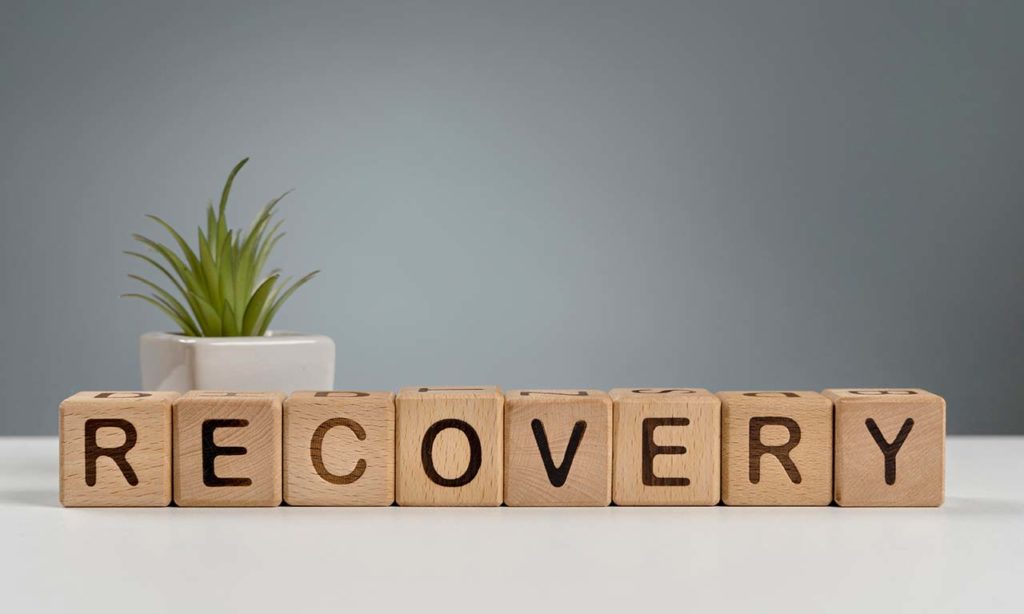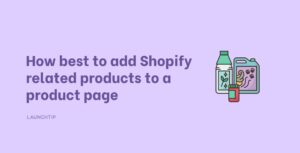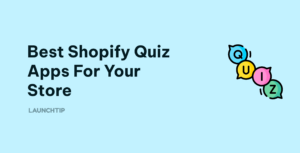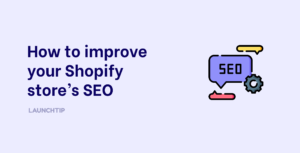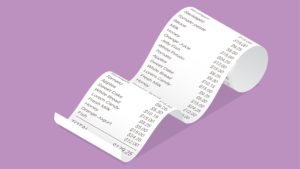Last Updated on by Dan S
Originally Published April 3, 2021.
What to do if you accidentally delete a Shopify Liquid template
While editing your Shopify theme, if you accidentally delete a liquid template, there’s no need to worry much as it can be recovered. But how do you do this?
Accidentally deleting a Shopify Liquid template: What’s the solution?
If you accidentally delete a Shopify liquid template, you can get the copy of the theme back into your store without paying for it. Here’s what to do:
- When you install the theme, do not make it a published version. Instead, install it as an unpublished version
- In the unpublished theme, look for the file you’ve deleted
- Copy its contents
- Make a blank version of that missing file in the published theme
- Paste the file’s content into the published theme
- Save your changes
Some helpful apps
Apart from this method, the best way to prevent mishaps in your Shopify store is to create a backup before you edit the theme. Here are some apps to help you.
Undo
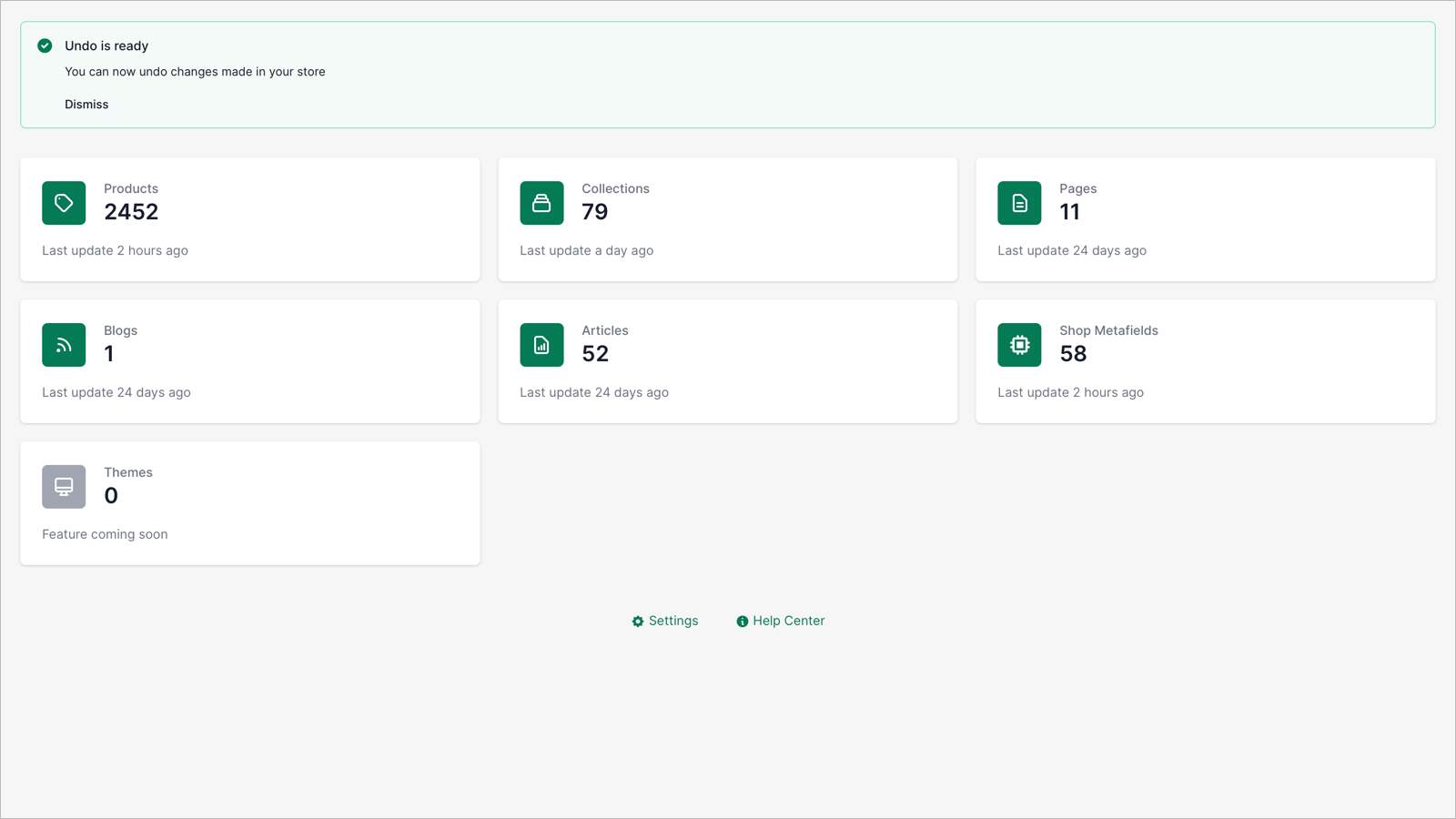
The app lets you undo changes that you’ve accidentally made to your Shopify store. You can get the time-versioned backups for your store for up to 365 days.
The recovery is pretty easy as you only have to press a button to go to the previous version.
ThemeWatch
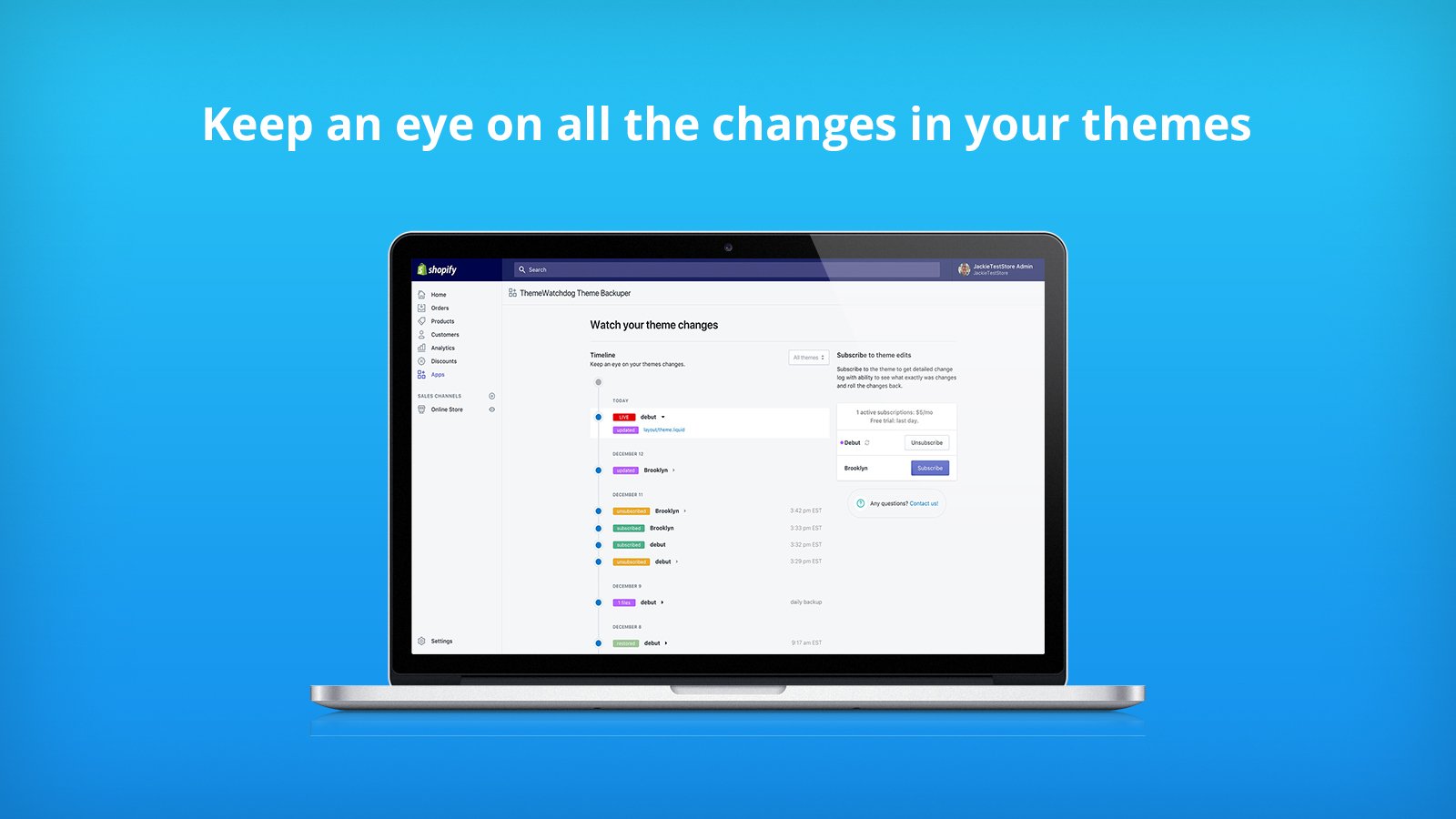
The ThemeWatch automatically backs up your themes and lets you recover them. If developers or third-party apps are making any changes to your store, the app lets you keep an eye on them.
Additionally, you can keep the theme’s information safe owing to the daily backups made by the app. You can also manually back up your theme before making any updates.
Furthermore, you can restore the theme to a previous state by backing up the whole theme or any specific asset.
Hopefully, this information will help you get your native theme with its liquid template back.