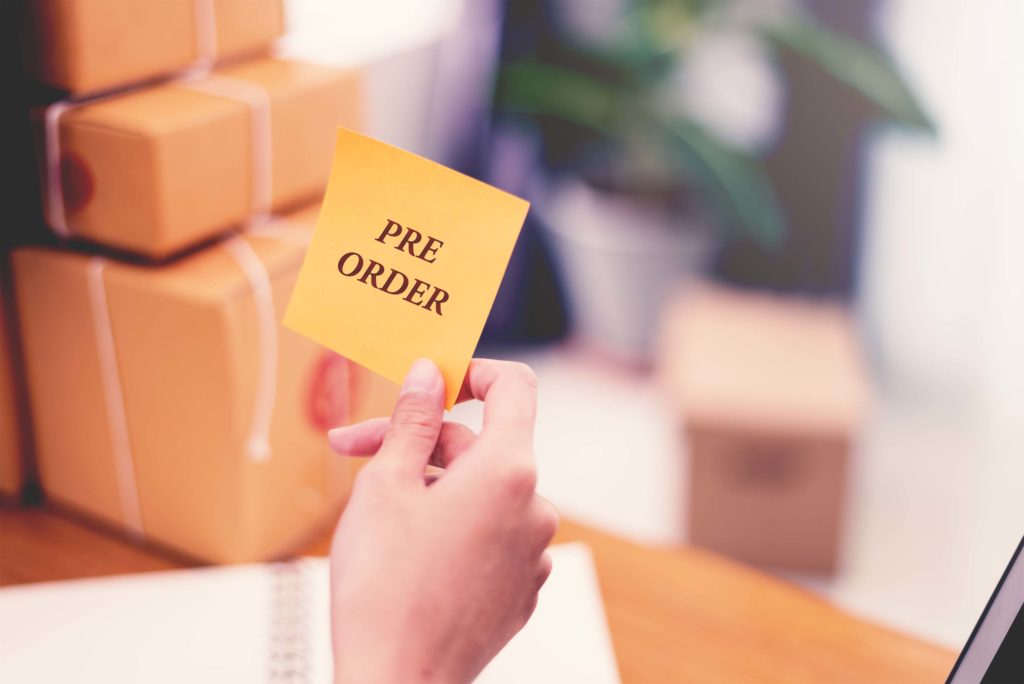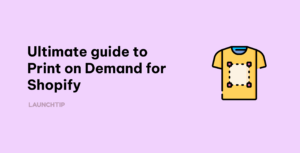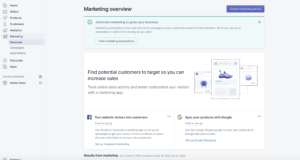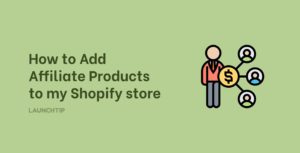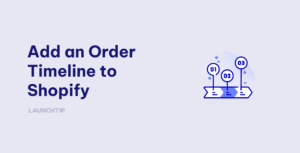Last Updated on by Dan S
Originally Published December 15, 2020.
How to setup pre-orders for your Shopify store
Got a new Product Launch? Out-of-stock items in Shopify? These can be sold as pre-orders. This enables you to capture orders you may otherwise lose out on. We are going to show you a “Technical workaround” on how to do this without an App and of course, go over the options with an App. By modifying the payment options and building a new product template, you can achieve an app-less solution to some extent.
What exactly is Pre-Ordering? You may often want to encourage consumers to purchase products when they are not in inventory or before they have been officially published. This Is referred to as pre-ordering.
Method 1: The App-less way
Authorize Payments for pre-order
For a pre-order, you should not execute a transaction until the client has been fully informed that the item, they are purchasing is not readily available.
At a later date, once you have the product available, you can receive payments.
After the product has been dispatched, don’t receive the check. Otherwise, some clients do not have the finances to clear the payment and some sales may be lost.
Step # 1
With the user credentials, log into your Shopify dashboard.
Step # 2
On the ‘Settings’ page, click on ‘Payments’.
Step # 3
Search ‘Payment Authorization’ option, then click on ‘Manually capture payment for orders’. Now click the ‘Save’ button.
Pre-order Product Template
To make sure the customer understands that the item they are ordering is a pre-order item, the steps below must be followed.
Step # 1
Using your user credentials, log into your Shopify dashboard.
Step # 2
Click on ‘Actions’ and then on ‘Edit Code’ on the theme you’re using.
Step # 3
Click on ‘Add New Template’ in the ‘Templates Directory’. Then from the drop-down menu, select the ‘product’ option and name the template as ‘pre-order’.
Step # 4
Click on the option ‘Create template,’ then you’ll have a new template named pre-order.liquidtemplate, which you should open in the code editor.
Look for the following code.
{% section 'product-template' %}
Change it to include the following:
{% section 'product-pre-order-template' %}
Step # 5
The click on ‘Save’.
Step # 6
Click the ‘Section directory’ button and click ‘Add a new section’. In the open text field, you should add product-pre-order-template.
Click the ‘Create Section’ option. A code editor opens up. You should delete all of the defaults and copy and paste all of the contents to the product-pre-order-template.liquid Section Directory from the ‘product-template.liquid’ Section Directory.
Step # 7
In the product-pre-order-template.liquid file, you need to change the add to cart button text.
Look for the following code:
{{'products.product.add_to_cart' |t }}
addToCart: {{'products.product.add_to_cart' |t |json }}
and replace these respectively with
{{ 'Pre-order' | json | remove: '"' }}
addToCart: {{'Pre-order' |json }}
Step # 8
Click the ‘Save’ button
Step # 9
Then the template must be assigned to products that should be pre-ordered. Go to your ‘Products’ page for this purpose.
Step # 10
Find and enter the editing screen of the products you are looking for. Go to Theme Templates section and change it to product.pre-order. Save your changes.
Step # 11
Click the option ‘Allow customers to purchase this product when it’s out of stock’ on the product’s editing screen. Save changes.
9 Best Shopify Pre-Order Apps
Enabling Pre-Orders to Shopify via Apps
There are several applications that enable you to sell items before they are available.
You can generate a massive amount for your business by enabling clients to pre-order items. In order to allow pre-order on their account, merchants who wish to enable pre-order must use an app. As there is no other technical solution to enable pre-order without using an application. There are a bunch of great pre-order applications for Shopify. These are the best ones that we think you should check out for your store.
![]() There are many great features in this Shopify app that enable you to sell products that are not yet on general release or when an item is out of stock for later fulfillment. Some wonderful attributes that make it ideal for most stores, including a mixed cart warning that will tell clients once they have a combination of products in stock and out of stock in their cart.
There are many great features in this Shopify app that enable you to sell products that are not yet on general release or when an item is out of stock for later fulfillment. Some wonderful attributes that make it ideal for most stores, including a mixed cart warning that will tell clients once they have a combination of products in stock and out of stock in their cart.
The app can automatically change purchase buttons to pre-order if items are in high demand, or back-order buttons once they aren’t available anymore.
Highlights:
- Simply substitute the out-of-stock button with a pre-order button.
- Select when you can begin or stop pre-order sales.
- Free installation so that it seamlessly integrates into your Shopify theme.
![]() This application works by substituting a pre-order button for the ‘add to cart’ button. All popular Shopify themes, AJAX carts, collections and homepages and all quick-view pop-ups are fully compatible with the app.
This application works by substituting a pre-order button for the ‘add to cart’ button. All popular Shopify themes, AJAX carts, collections and homepages and all quick-view pop-ups are fully compatible with the app.
Highlights:
- When products are out-of-stock, enables pre-order automatically.
- Default settings for items, stocks, and variance.
- Pre-orders analysis to see whether there are any trends.
![]() When an item is out of stock, Advanced Pre-Order changes the ‘add to cart’ button into a pre-order button.This enables you to get the orders even though the order cannot be fulfilled immediately.
When an item is out of stock, Advanced Pre-Order changes the ‘add to cart’ button into a pre-order button.This enables you to get the orders even though the order cannot be fulfilled immediately.
This app also allows you to plan pre-order solutions when you have items that are arriving into stock at a future date.
Highlights:
- Set Partial Payment for Pre-order. This enables you to take a discount on items that can be pre-ordered.
- To boost the urgency, set timers.
- Sell items that are out-of-stock or not yet available for sale because of a future release.
![]() One of the simplest pre-order apps for Shopify. Once you have installed the app in your eCommerce store, all you need to do is find the product and allow the pre-order option. As a result, the PreOrder Me button will be shown on the product page.
One of the simplest pre-order apps for Shopify. Once you have installed the app in your eCommerce store, all you need to do is find the product and allow the pre-order option. As a result, the PreOrder Me button will be shown on the product page.
Highlights:
- Personalize many of the settings of the pre-order app.
- Simply works after being installed.
- Identify which items may have the functionality of the pre-order.
![]() With it, you can create products in your store that are coming soon and start capturing orders before they become available. When the products are available, shipping can then be done.
With it, you can create products in your store that are coming soon and start capturing orders before they become available. When the products are available, shipping can then be done.
This will show a label ‘coming soon’ instead of ‘add to cart’ button. Until you make it available, customers cannot buy this product or can buy at a selected date if you added one.
Highlights:
- Two different types of pre-orders can be used, one that allows orders to be made and one that doesn’t.
- Easy to install, within 10 seconds of installation, can be used.
- On set dates, products can be made available as normal products.
![]() There are two modes of this app in which you can sell products. The first one replaces the ‘add to cart’ button with a ‘pre-order’ button on your store. This makes it possible for your clients to buy items before they are available.
There are two modes of this app in which you can sell products. The first one replaces the ‘add to cart’ button with a ‘pre-order’ button on your store. This makes it possible for your clients to buy items before they are available.
The second mode,this enables you to automatically allow buyers to pre-order items when they go out of inventory.The ‘out-of-stock’ button changes in this mode to ‘pre-order’. However, you must be sure that the Stock Management is actuality handled by Shopify. If not, then goods will be listed as sold out.
Preorderly will certainly convey information to your buyer about the product availability and the expected delivery. This helps you to build a great deal of trust with your clients.
Highlights:
- Order labeling is available so that you can easily locate orders with pre-ordered items.
- Start and end dates for pre-order goods which are not yet available
- Pre-order settings for alternatives or entire items.
This application helps you to quickly set up pre-ordering on your website without the requisite coding skills. Therefore, orders can be obtained for items that are not currently available but will be available in the future. You can simply see all pre-orders on your dashboard.
Highlights:
- Mobile/desktop friendly application.
- Can offer products prior to their shipping availability.
- See just what pre-orders have been made for
![]() Globo Pre-Order works so simply on Shopify. Through a simple installation, you’re ready to configure items for pre-orders whether they are items not yet available because of release dates or whether they are out of stock at the moment. You just have to select the item and allow the pre-order option. By doing so, ‘add to cart’ button would be replaced by the ‘pre-order’ button.
Globo Pre-Order works so simply on Shopify. Through a simple installation, you’re ready to configure items for pre-orders whether they are items not yet available because of release dates or whether they are out of stock at the moment. You just have to select the item and allow the pre-order option. By doing so, ‘add to cart’ button would be replaced by the ‘pre-order’ button.
After clicking the ‘pre-order’ button, customer would be taken to a regular order page helping them to conclude the purchase.
Highlights:
- Enable or disable pre-orders buttons for specific products.
- Set a particular number of inventories that could be pre-ordered.
- Set the dates when you can pre-order products.
Pre‑order Autopilot
This Shopify pre-order app does a great deal of work for you automatically.This will allow you to let customers purchase items that are currently unavailable or not yet published as a regular order. You can track any pre-orders from your store’s backend. This app works so easily, it showcases all the relevant statistics in one dashboard. There is no technical knowledge required to integrate it with Shopify theme.
Highlights:
- Automate the entire pre-order process, so for you there is less work.
- All orders comprising pre-ordered products are tagged.
- Adjust the labels so that the details shown on your website can be personalized.