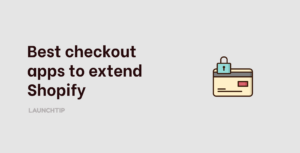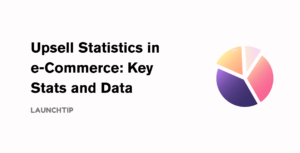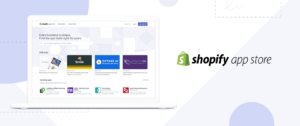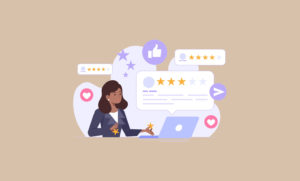Last Updated on by Dan S
Originally Published October 19, 2021.
How to add & edit the birthday or gender fields in Shopify customer accounts for marketing needs
When your customers are making accounts on your Shopify store, it helps to obtain other information in addition to their email addresses. You can later use this information to segment the customers according to their age groups and genders etc. for marketing needs.
To do this, you must add additional fields in the customer account form so that the buyer has to enter their birth date and gender when signing up for the account. Here’s how you can do this.
How to add & edit the birthday or gender fields in customer accounts
If you’re using a theme from Shopify, you can get in touch with the support team, and they’ll help you with adding an extra field in the customer account form. However, if your store has a paid theme, you should get in touch with the developers for this customization.
Alternatively, you can hire a Shopify expert.
Here’s how you can add an extra field to the customer accounts.
- Go to Online Store from your Shopify Admin.
- Select Themes and choose the theme you intend on editing.
- Select Actions and click on Edit Code.
- Go to Templates and click on customers/register.liquid.
- Look for these tags in the code:
{% form ‘create_customer’ %}
{% endform %}
The form code for customer registration is in the liquid tags that you located earlier. The form field will look different depending on the theme you are using.
You can then paste your custom field’s code before, in between, or after the existing fields. The placement depends on your preference, and the code is as per the type of form field that needs to be created.
Once you’ve pasted the code in the liquid tags, click on Save, and the form field will be displayed in the customer account form. Now, when your customers make an account, they would have to fill this field as well.