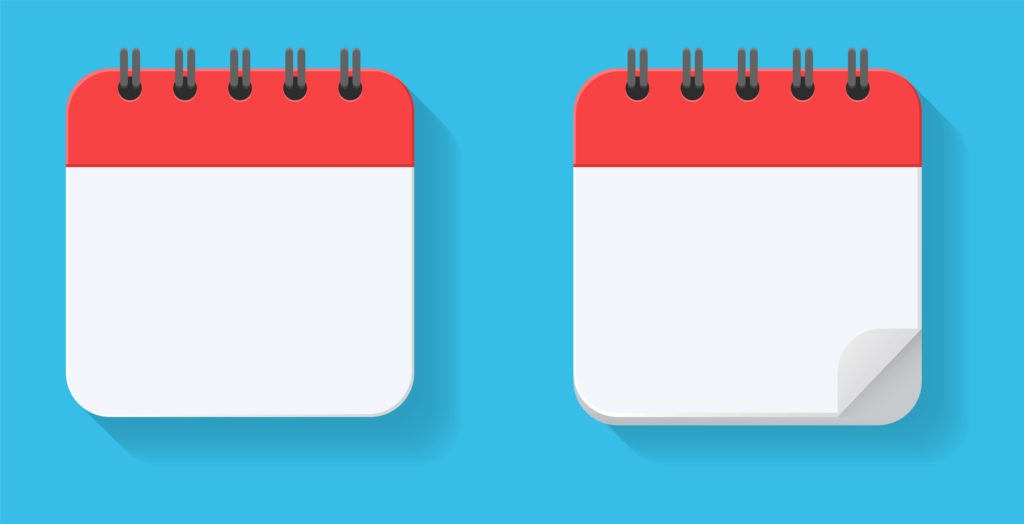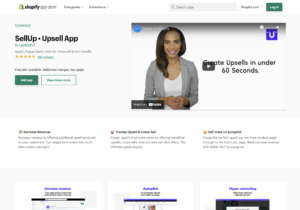Last Updated on by Dan S
Originally Published August 4, 2021.
How to easily run a rental business through Shopify
Although there are many support manuals and tutorials for running a Shopify retail store, most newbies are confused about starting a Shopify rental business. Is it even possible?
Yes, it’s possible to run a rental business on Shopify, but you’ll need to use a couple of apps to facilitate your business model.
The best apps for running a rental business on Shopify
Rentals and Reservations
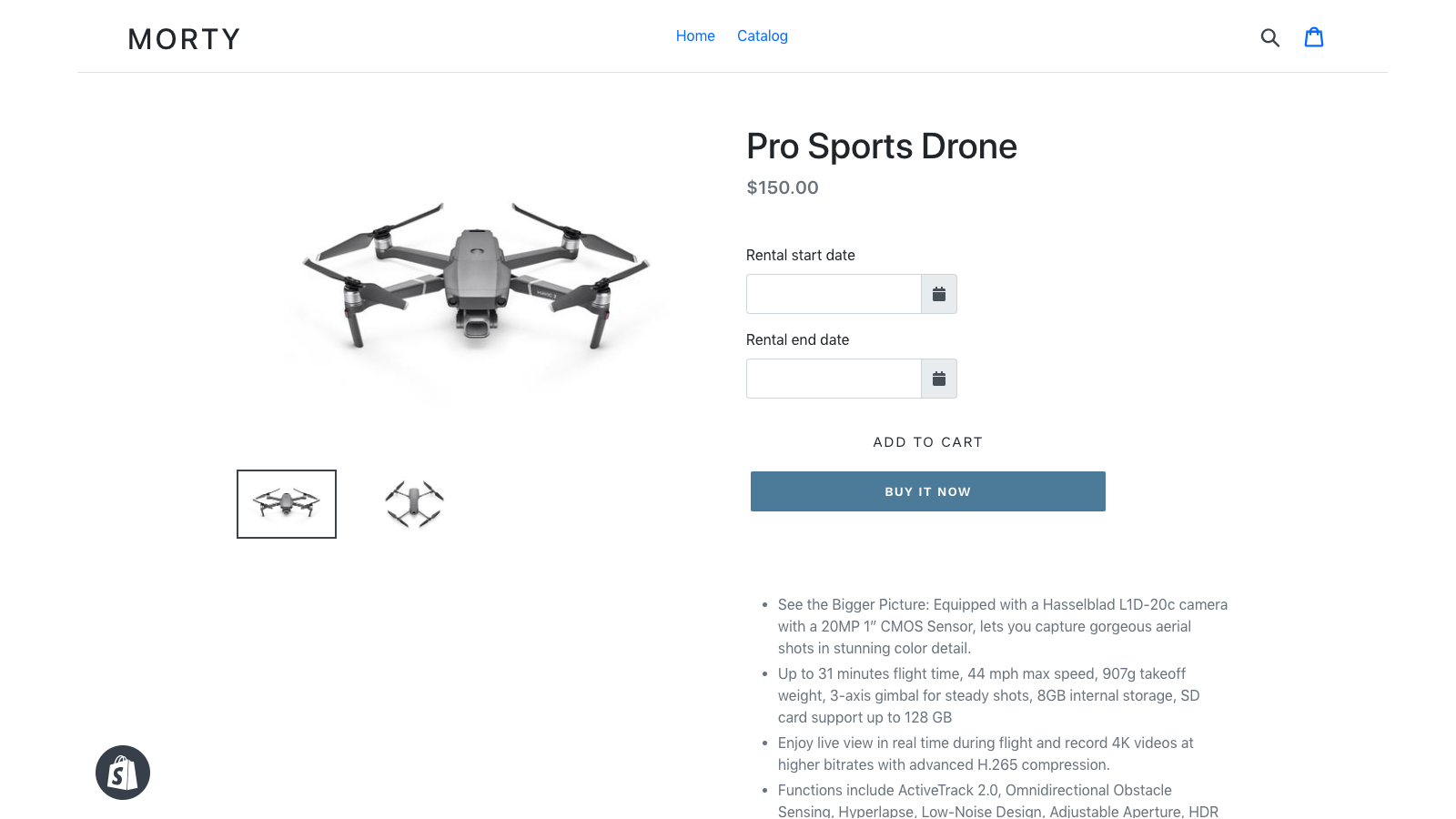
Rentals and Reservations is a Shopify-compatible app that lets you run both business models at once. Thus, you can sell and rent products simultaneously. The app lets you modify the product’s pricing depending on the term of the rental.
Plus, you can prevent double-booking by changing availability options. Here are some features of this app:
- Price modification according to the rental period duration
- Blocking out reserved dates automatically.
- Customization of label texts without coding
- Rental agreements for customers
- Deposit charging for the protection of rental assets
- Multiple language support
- Choosing the minimum reservation duration
BookThatApp
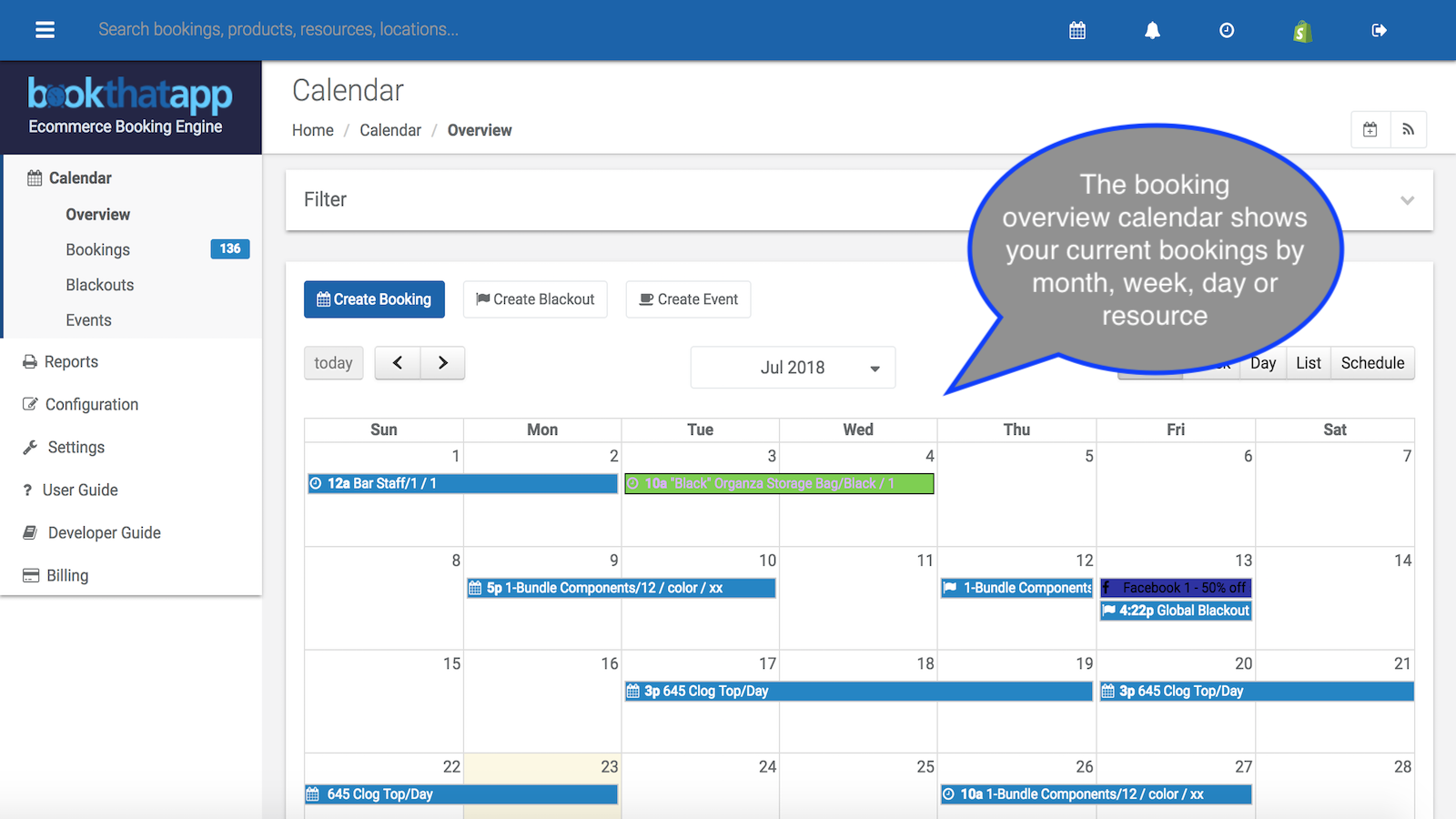
BookThatApp allows customers to reserve time on your business’ calendar. This can include appointments, classes, rentals, tours and tickets to name a few.
- Make bookings 24/7
- Easily use on mobile with responsive design
- Create custom booking rules such as restricting bookings on public holidays
- Provide real-time updates to your customers
- Compatible with many Shopify themes
- Integrates with Google Calendar and Apple Calender
Informing your customers about rental policy
After integrating the app, you can add a web page to your store to inform the customers about the rental policy. Here’s how to do it.
- Go to Online Store and then to Pages
- Select Add Page
- Write content and title for this page. Here, you can write the rental rules and regulations or anything else you want your customers to know
- Go to Visibility and choose when the page is to be published
- If you want to hide the page from your store, select Hidden
- You can also select Set a specific publish date if you want the page to be published on a certain date
- Finally, click on Save
Keep in mind that if you do not set a certain date or hide the web page, it will be displayed on your store when you click Save, by default.