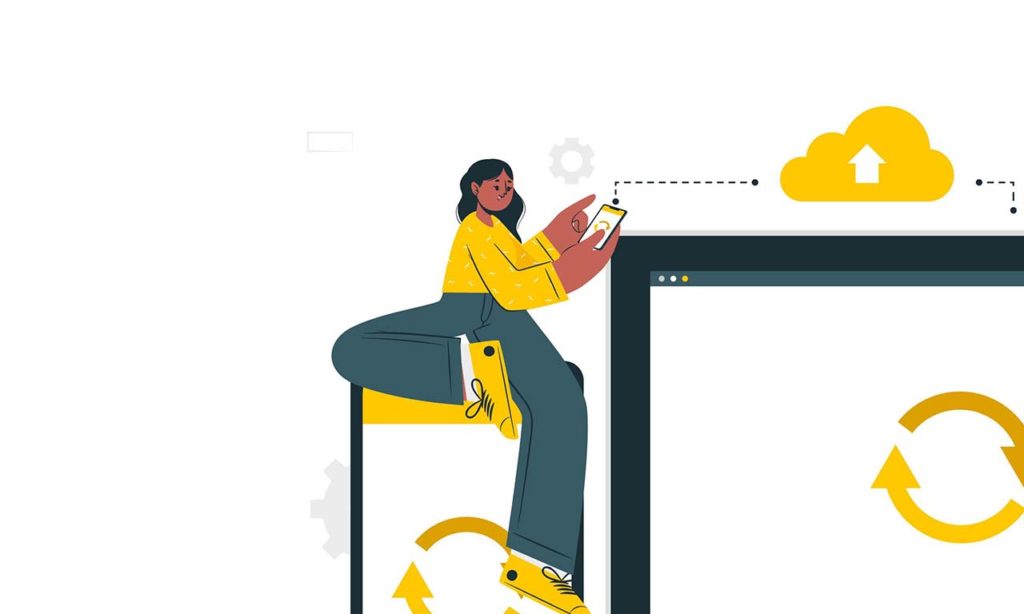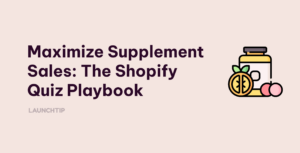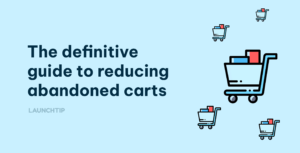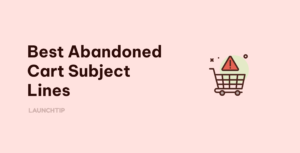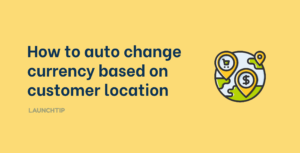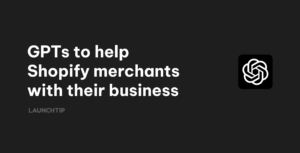Last Updated on by Dan S
Originally Published March 30, 2021.
How to import products with variants – the correct way
Shopify allows you to add different variants for a product using a CSV file. You have to fill in the header and the columns containing information about the product, such as its color or size.
However, in some cases, you may get the error: Option value provided for unknown options.
Is there a way to work around this? What can you do to resolve it? In this guide, we explain this in detail.
Import products with variants in Shopify
When making changes to the CSV file, make sure you export the products first. Then, you can edit the CSV file in any spreadsheet program. After that, import the file into the admin of your Shopify store.
Here’s how to do it.
- In your Shopify admin, go to Product
- Select All Products
- Click on Import
- Go to Import Products by CSV File
- Click on Choose File
- Find your CSV file and open it
- Select Replace any current products that have the same handle box
- Lastly, click on Upload File
When filling the CSV file, you have to input the product information in different columns. For instance, if you sell shoes, the variants may be sizes and colors.
The first column in the CSV file will contain the product name. In the next column, you can write its Title. The subsequent columns will contain the Option Name and Option Value.
For the shoes, the Option 1 Name will be Size, and the Option 1 Values will be 34, 35, 36, and so on.
The Option 2 Name will be color, and the Option 2 Value will be Red, Green, Blue, and so on. In this way, you can fill the whole CSV file with products and their variants. Then, you can upload these products with variants into your store, as mentioned above.