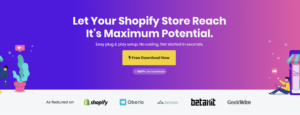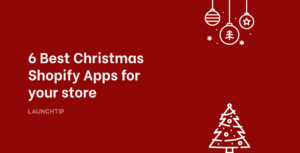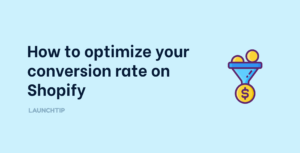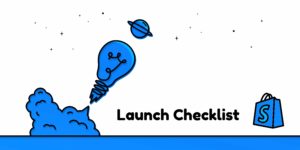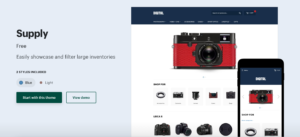Last Updated on by Dan S
Originally Published February 15, 2020.
Add a payment icon to your shop footer in Shopify
Payment icons can help to make your Shopify store look more legitimate and trustworthy. Shopify’s free themes have the option to display payment options in the footer. You can determine which payment icons show by looking at your store’s payment settings. The icons can be enabled in the theme editor of your store. You can add or remove payment icons from your footer also by amending your theme’s code.
How to enable payment icons in your store’s footer
- Go to the theme editor
- Under Sections, select Footer
- Ensure the Show payment iconsbox is checked
- Tap Save
How to add or remove payment icons
You can decide which payment icons you want to show in your store’s footer. By default, the icons that will show are those that are associated with your payment gateway. These can be edited by following the below.
- Navigate to Online Store, then Themes
- Select the theme you want to edit, then click Actionsand then Edit code
- Navigate to the Sectionsdirectory and clickfooter.liquid. If you cannot find this file, you’ll need to search for theme.liquidin the Layoutdirectory
- Search for the following code:
{% for type in shop.enabled_payment_types %}
5. Replace it with the following:
{% assign enabled_payment_types = ‘visa,master,american_express,paypal’ | remove: ‘ ‘ | split: ‘,’ %}
{% for type in enabled_payment_types %}
6. You’ll see in the piece of code above a list of payment providers separated by commas. The payment providers that are included here will determine which payment icons will show on your online store. You can add and remove from this list, using any of the payment providers below:
- american_express
- apple_pay
- bitcoin
- dankort
- diners_club
- discover
- dogecoin
- dwolla
- forbrugsforeningen
- google_pay
- ideal
- jcb