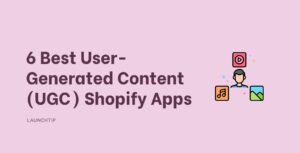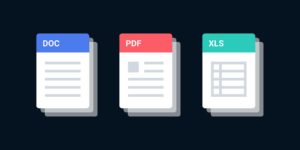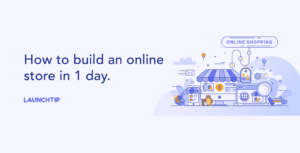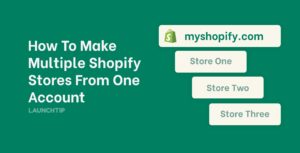Last Updated on by Dan S
Originally Published May 14, 2021.
How to change the text of product page buttons in the Shopify Boundless theme
If you’re using the Boundless Theme, some things will be present on your store’s pages by default. For instance, the product page will have a ‘Back’ button. If you want this button to say something else, like ‘Collections’ or ‘Home Page’, follow the guide below.
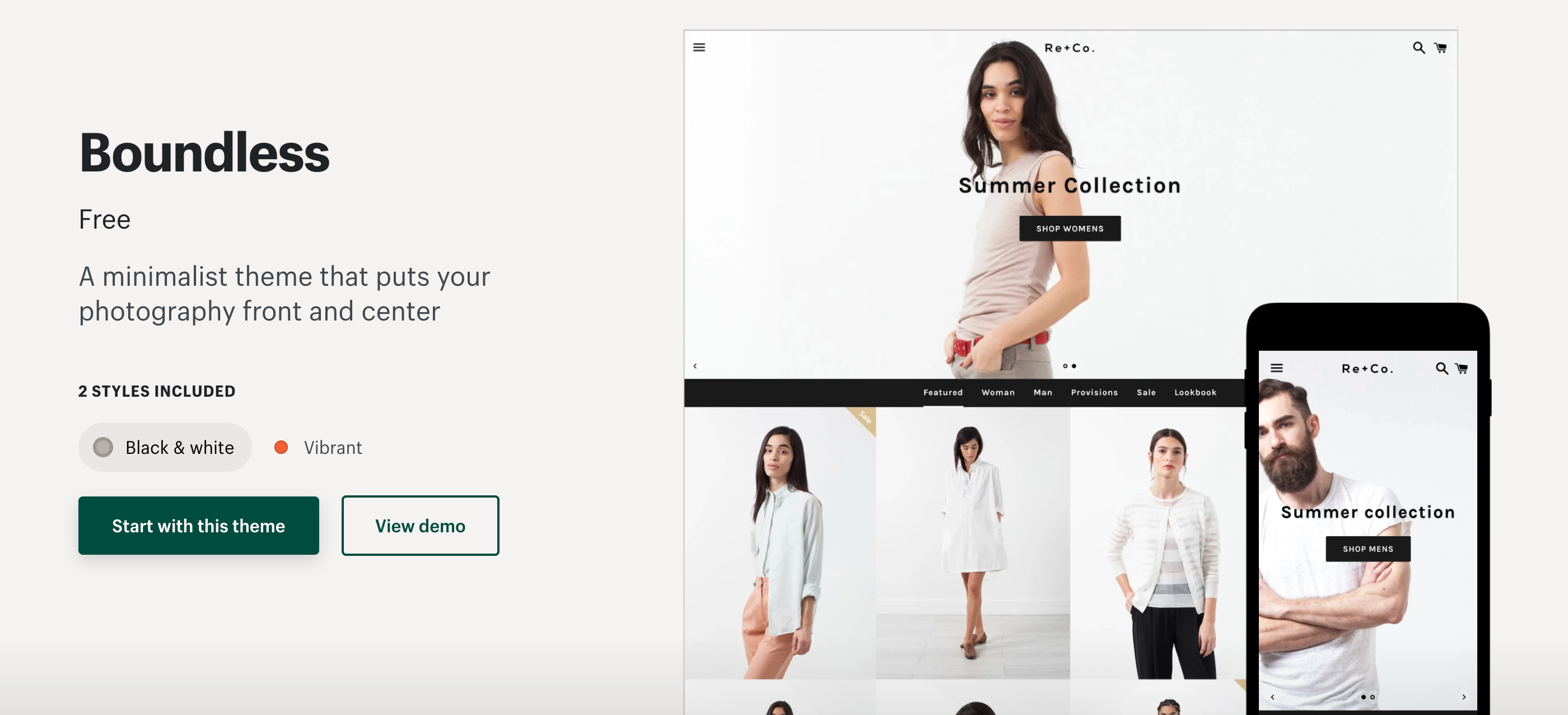 Change the product page button text in Boundless theme
Change the product page button text in Boundless theme
- To change the text of any button in your theme, you need to go to the Edit Language section. For this, go to Online Store and click on Themes
- Here, you will see a button that has three dots in parentheses
- Click on it and select Edit Language
- The language editor will show you tabs for all sections in your store. Go to the Products tab and check the product pages
- Here, you will also see the field for the button that says ‘Back’
- Change it to whatever you want the button to read and save your changes
How to add different text on buttons
Depending on your products, you might want some buttons on the description pages to say different things. For instance, on one page, you might want the Add to Cart button to say exactly this, while on another, you may want it to be ‘Pre Order.’ Here’s how you can do this:
- Firstly, make a duplicate template for the product page where you want to add the ‘Pre-Order’ button
- In this new template, find the following code and replace the bolded area with your text
<button type="submit" name="add" id="addToCart-{{ section.id }}" class="btn">
<span class="icon icon-cart"></span>
<span id="addToCartText-{{ section.id }}">{{ 'products.product.add_to_cart' | t }}</span>
</button>The final code should look something like:
<button type="submit" name="add" id="addToCart-{{ section.id }}" class="btn">
**Your custom text here**
</button><p>- Go to your product page and click on Theme Templates
- Then, choose the new template from the Template suffix