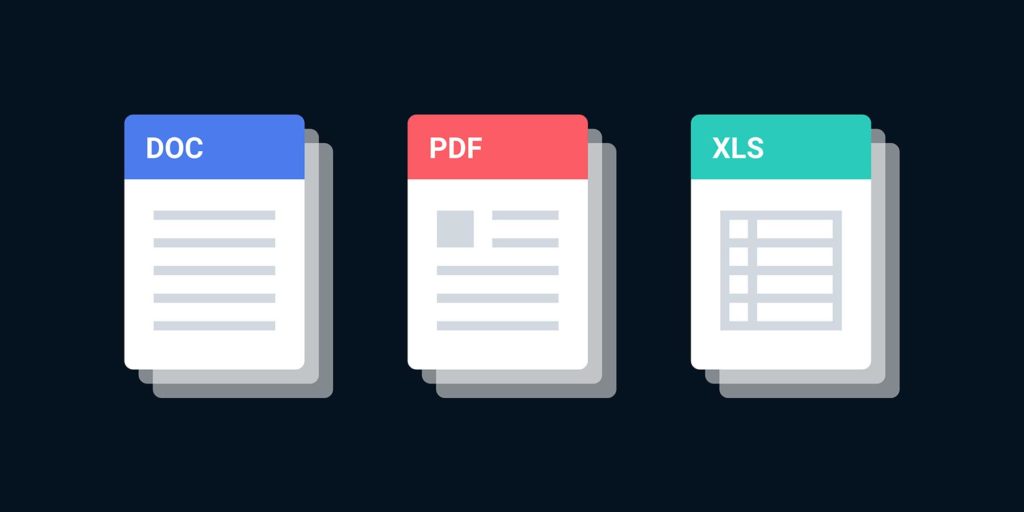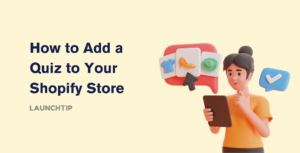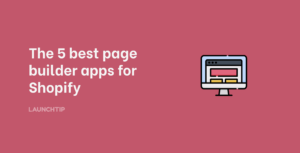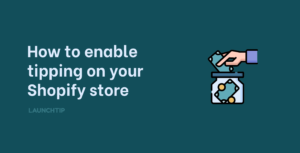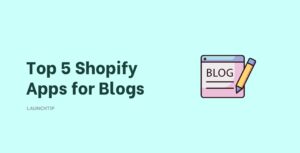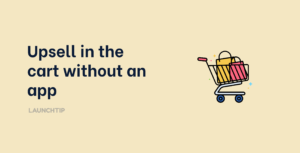Last Updated on by Dan S
Originally Published March 23, 2021.
How to quickly insert an item link/downloadable PDF on your Shopify store
Allow visitors to download a PDF/free sample/white-paper/downloadable document or similar from your Shopify store.
To establish a downloadable PDF/item in Shopify, follow these steps:
- Navigate to Settings > Files and upload the file to Shopify. Select your PDF by clicked Upload Files
- Note the PDF’s URL. “https://cdn.shopify” should be the first part
- Create a link to this URL you just copied on the page you want to add the download link to
A user to your Shopify store should now be able to open your PDF document using the link. Instead of opening in the browser, you’d want to force it to download.
You can copy an image’s URL from the Files page in your Shopify admin after you’ve uploaded it. If you’d like to make a file downloadable, you must upload it to your Shopify admin’s Files page. After that, include a link to it in the content of a page or in the navigation of your online store.
The Files page in your Shopify admin allows you to upload images, videos, and audio. A media file can be up to 19 megabytes in size.
What kinds of files can I upload?
Images
Image file formats accepted by Shopify include .jpg .png and .gif.
If you upload multiple .svg images, they will be converted to .png automatically.
For product photos, websites, and blog entries, the best file format is .jpg. For logos, borders, and trims, the best file format is .png.
Audio and Video
You can import a range of video and audio file formats, including .mp4 .mov and .mp3.
You can’t add video or audio files to a Shopify store while you’re on a trial version.
Looking for a file
From the Files page, you can scan for a file. You may use the search bar to look for a particular file name or a specific file format, such as .jpg or .pdf.
- Go to Settings > Files from the admin menu
- Enter all or sections of a file name, or the file extension you’re searching for, in the search bar. The files that fit the request are ordered alphanumerically
- Select Save this search if you wish to save the search terms