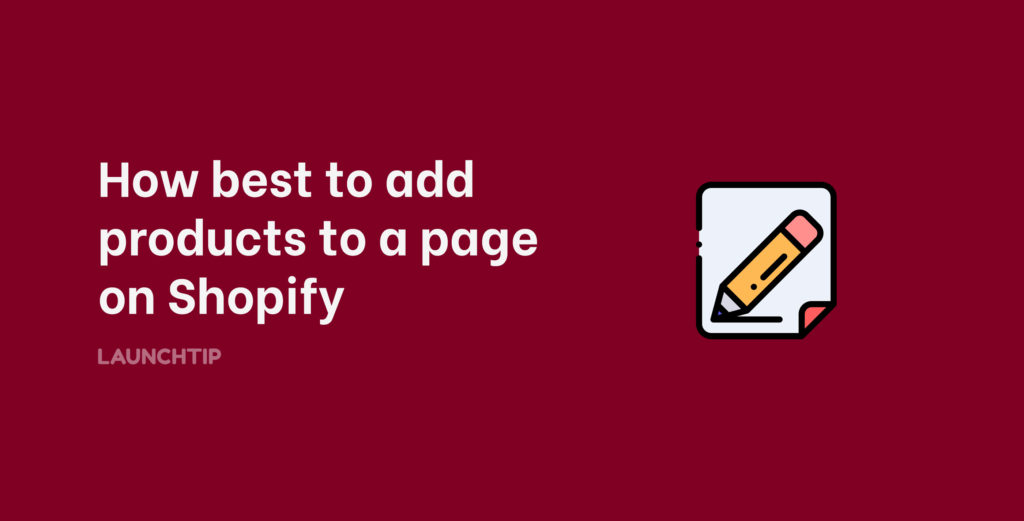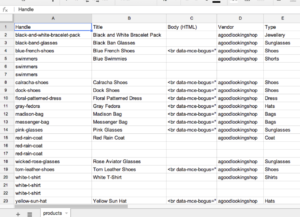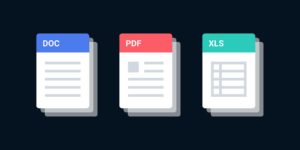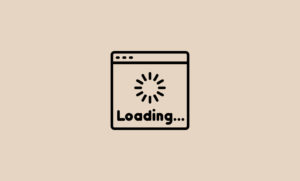Last Updated on by Dan S
Originally Published March 10, 2022.
For new merchants, the first step to bringing life to your store is adding products. We’ve outlined how you can achieve this in the following guide along with other notable methods on how best to add additional products to a page on Shopify.
Let’s dive in.
Table of Contents
ToggleAdd products to a page
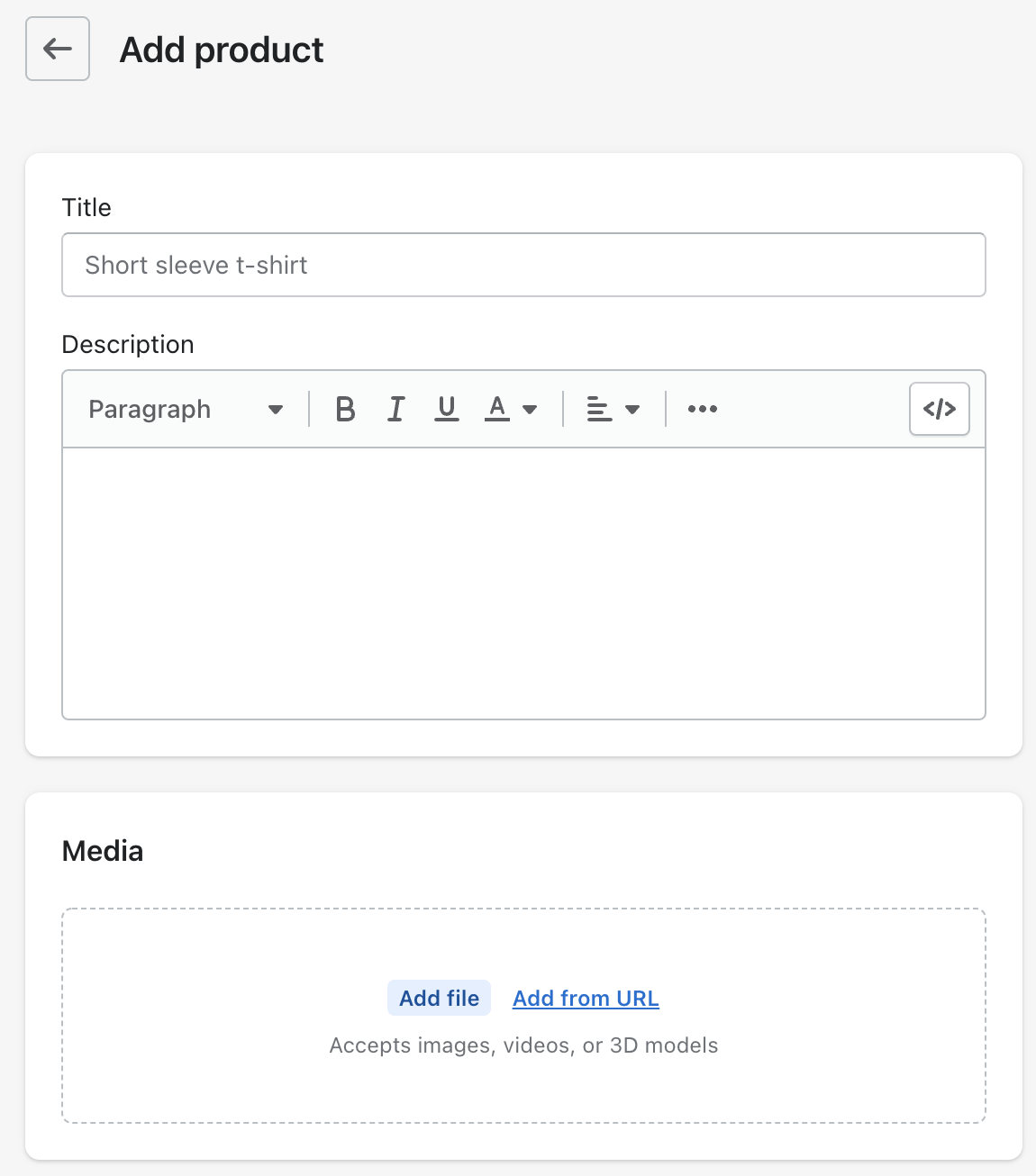
You can add products to a page on your Shopify store from a desktop computer or mobile device. We suggest using a desktop, as you have more screen space to ensure the product is setup correctly.
- Log in to your Shopify store and navigate to the admin panel
- Select Products
- Ensure you have no filters applied and it is showing All Products
- Select Add Product
- Now enter your product details. Give it a title, detailed description and add an image so your customers know what they are buying
- Select Save
You have now created a product on your Shopify store.
If you want to create more products, you can either repeat this process again or you can create a similar product.
Add a duplicate product to a page
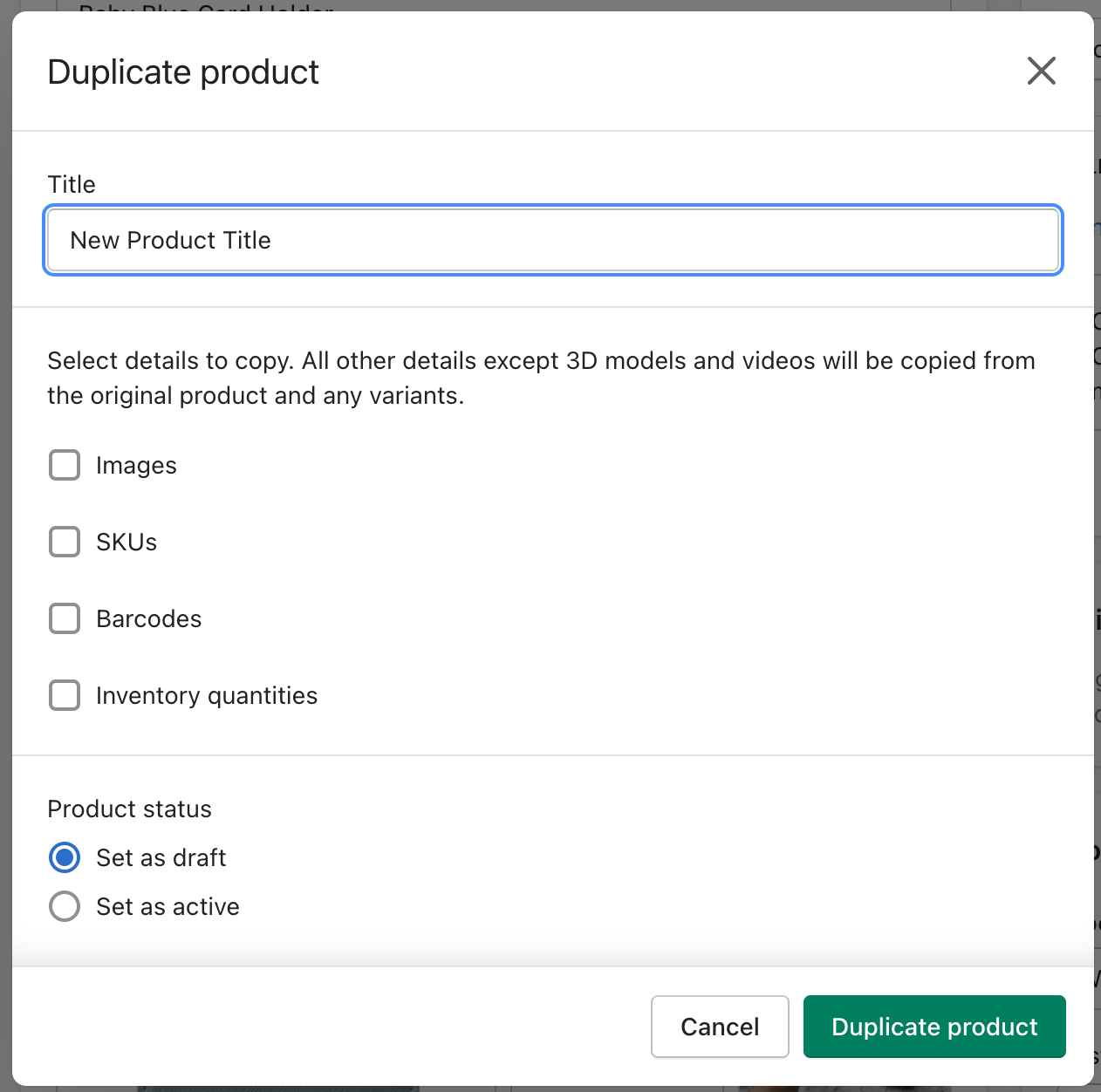
To add a similar product to a page on your Shopify store, you can use the duplicating option. This helps save time when creating new, similar products. When you duplicate a product, you can choose to copy across the barcode, SKUs, images or inventory quantity to the new product. If you don’t want to copy across any of this information, you can choose not to.
Again, we recommend doing this via a desktop computer instead of a mobile device.
- Navigate to the admin panel and select Products
- Select the product you wish to duplicate
- Select Duplicate. This can be found in the top right of the page next the product title
- Insert a new name for the duplicated product and select which information you’d like to copy across, if any
- Select Duplicate Product
You have now created another product. You can now go into this product and add individual information that is necessary.
Add products to a collection
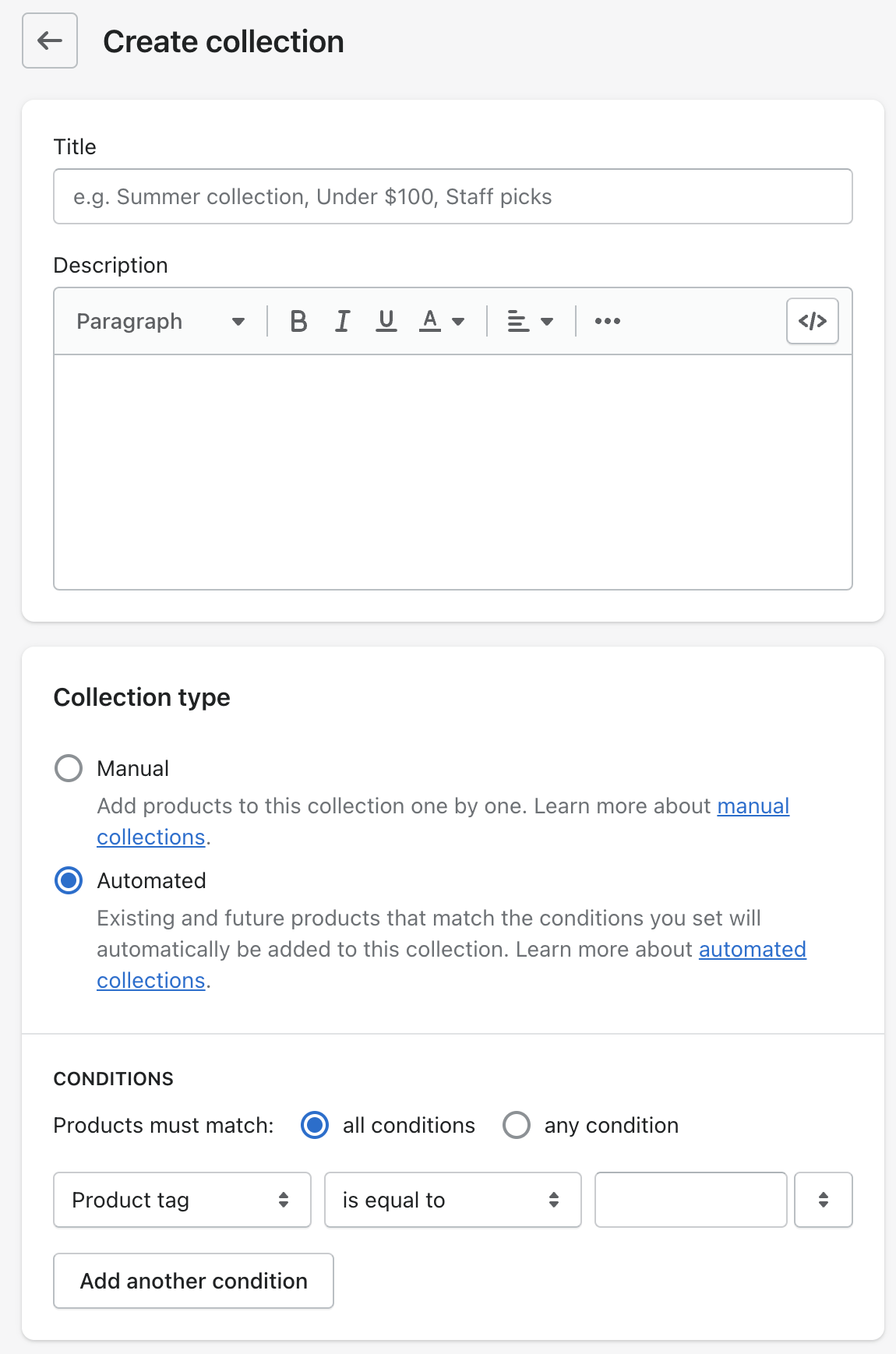
Once you have added products to your Shopify store, you might want to break these down into specific collections. Collections make your store easily searchable by consumers and can help them find products quicker.
Follow these steps to make a collection and add your products to it.
- Navigate to the admin panel and select Products
- Under Products, click on Collections
- Select Create Collection
- Insert a name for your new collection and write a description to explain what the collection includes (it’s always good to use keywords here that your customers may search to help with your ranking on Google)
- Choose between Manual collection or Automatic collection. A manual collection allows you to add specific products. An automatic collection will automatically add products to a collection based on conditions. You can choose the conditions
- Next choose the order in which you’d like your products sorted. For example, Best Selling will show your best selling products first
- Once you have finished creating your collection, save it and ensure you add it your main navigation. You’ll want your customers to easily find it when searching your store
How to add additional products to the same product page
To add additional products to the same product page on Shopify, merchants can create product add-ons. This can be achieved by following this guide.

The guide will walk you through the steps needed to create a new product add on and assign it to the original product. This will allow customers to select and purchase additional products or services on the same product page, making the shopping experience easier and more streamlined.
Try it out below…
Go ahead and create
Now we have discussed how you can add products to a page on your Shopify store, you’re good to go. Whether you are just starting your online store or updating your current product line, it can all be very exciting.
We’ve explained how you can add products to a page, add similar products by duplicating and how to create collections. By keeping your products new and fresh, it’ll make your store and page more engaging for visiting consumers.