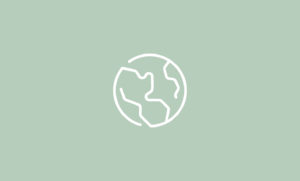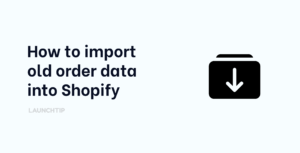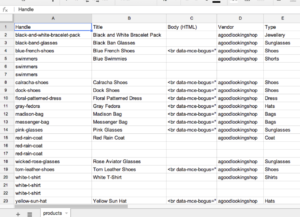Last Updated on by Dan S
Originally Published February 24, 2021.
How to Add Breadcrumbs to your Shopify Theme
Most Shopify themes have breadcrumbs built in.
These aren’t crumbs from a load of bread. These are links which tell search engines as well as visitors to your store a little bit about the structure. You will no doubt have seen these before and may well have clicked them also.
They usually look something like this:
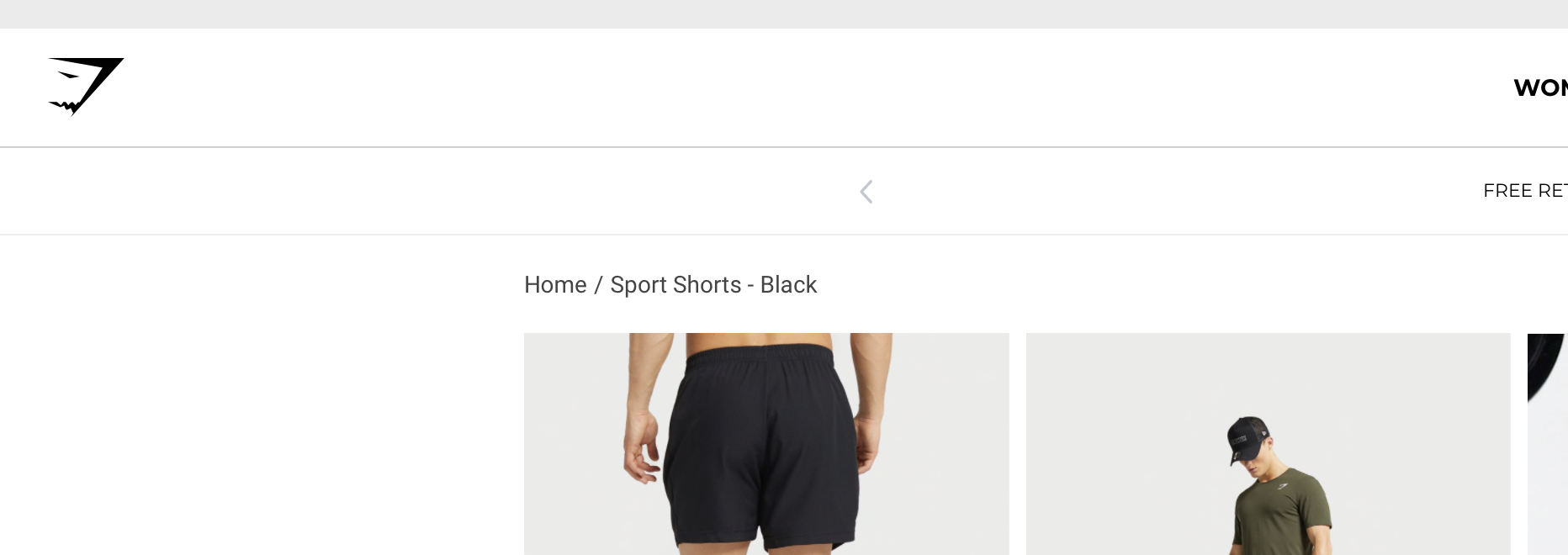
These are good for a couple or reasons.
- They are good for SEO and site structure
- They are good for traffic navigation
If your theme has these built in, you will see them at the tops of your product and blog pages. If your theme has them but you can’t see them, they may well need to be enabled.
My Theme doesn’t have this, how do I add it?
If you have checked your theme but you don’t see the links and there is no option to Customise and add these then you can add them yourself.
It requires adding some code which can be daunting but in reality, its just some copy and pasting.
This brilliant guide by Shopify has you covered, we have added some notes below to assist you.
To simplify things, you just need to create a new file in your theme under the “Snippets” section and call this Breadcrumbs.
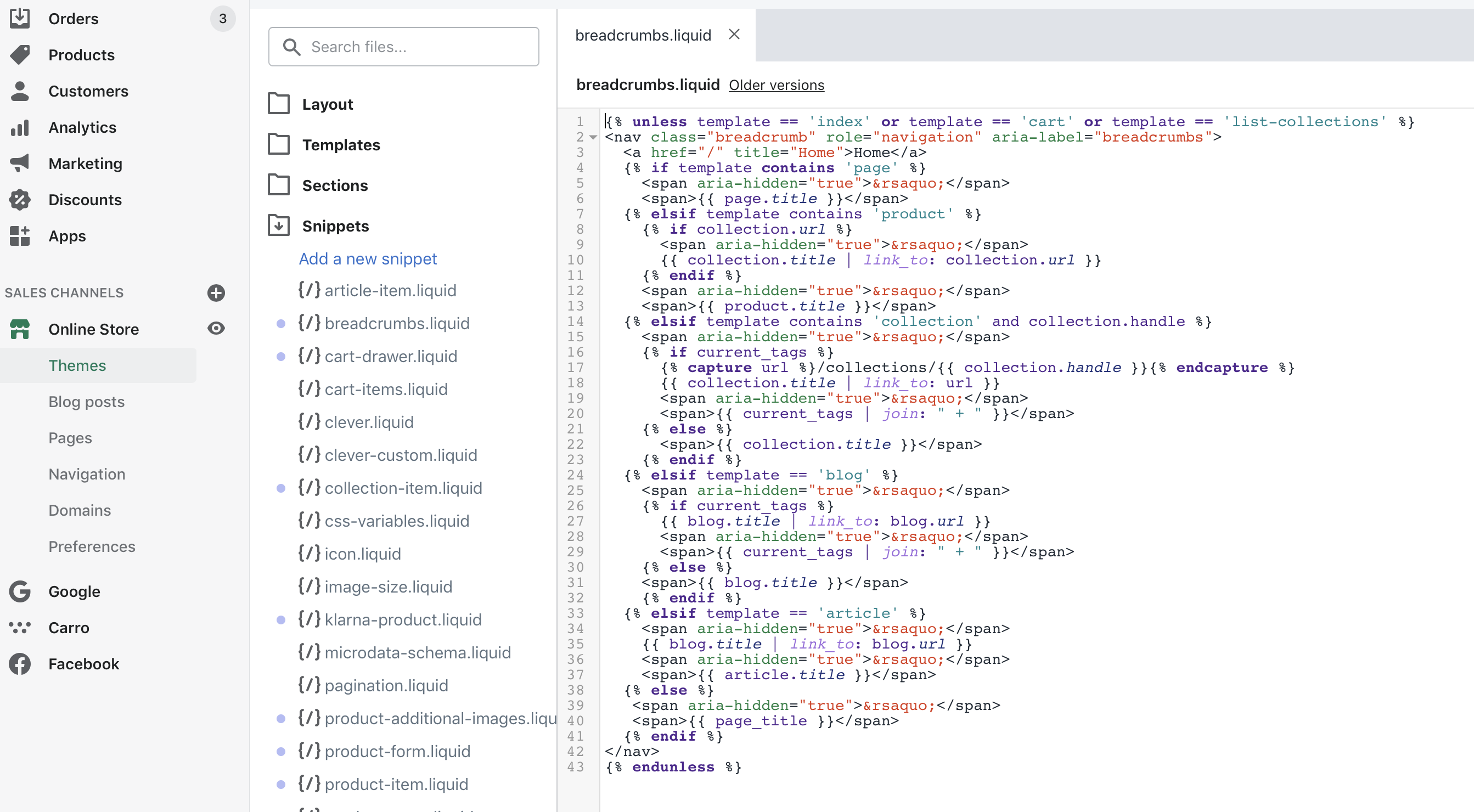
Then, once you have that created. All you need to do is tell your Shopify store to show it.
Simply open up your “theme.liquid” under “Layout” and paste this piece of code:
{% render 'breadcrumbs' %}
Where you paste it will dictate where it shows on the page. Try pasting it after the body tag “<body>…”
You could also just add it to your Product.liquid template to only show it on Products.