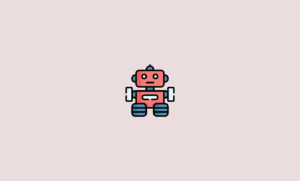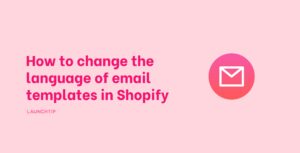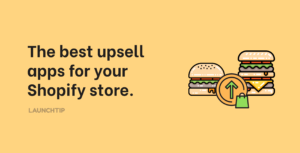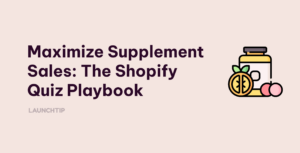Last Updated on by Dan S
Originally Published May 31, 2021.
Table of Contents
ToggleA quick guide on the best way to change a customer’s order in your Shopify store.
It can be a common occurrence that customers place orders incorrectly. They later get in touch with you to change the sizing or quantity of the product they’ve ordered. But, is it simple to change their order? Is it possible, or do you have to cancel their incorrect order and ask them kindly to place it again?
Here’s what you need to know about the best way to change a customer’s order in your Shopify store.
What you can change in a customer’s order
You can edit the following things in a customer’s order:
- Apply discounts
- Adjust quantities
- Remove items
- Add items
You can only change the order if it has not already been fulfilled. If it has been fulfilled, you will not be able to adjust quantities or remove/add a product. If you need to change the products on an order, you’ll need to add the correct product and remove the unwanted one.
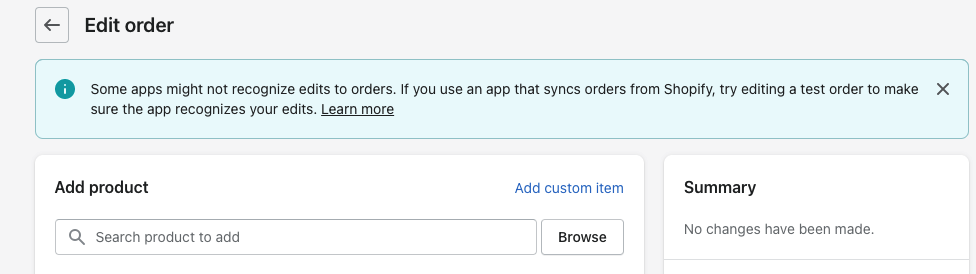
How to add new products to the customer’s order
- Go to the admin page and click on Orders
- Select the order that needs to be edited and click on Edit
- Go to Add Product and write the name of the item that has to be added
- You may also add a custom item by going to Add Custom Item
- After selecting the item you want to add, click Add
- Although optional, it’s handy to add a Reason for edit. Your customers can’t see this note
- Lastly, review and update the order to finish the process
How to remove unwanted products from the customer’s order
Follow the initial steps from the previous procedure and go to Remove Item under Edit. When you remove an item from an order, it will automatically be restocked. If you don’t want it to restock, go back to the inventory and uncheck the section for Restock Item.
Again, you can add a Reason for Edit. This can only be seen by the store’s admin users and not the customer.
How to apply discounts to the customer’s order
Under the Edit section, click on Apply Discount. Discounts are only eligible for custom items and new products added to the order. You can enter the discount value, reason, and type. Finally, click Apply.
Conclusion
We’ve tried to make it easy to understand how you can change a customer’s order in Shopify. The method is straightforward and achieves what you need for making changes to an order.
Reducing your abandoned cart rate could be achieved if you allow yourself to easily change a customer’s order. Sometimes customers abandon checkouts if they’re completely unsure about the product they are ordering. Being able to edit a customer’s order means that the customer can feel secure dealing with your store.