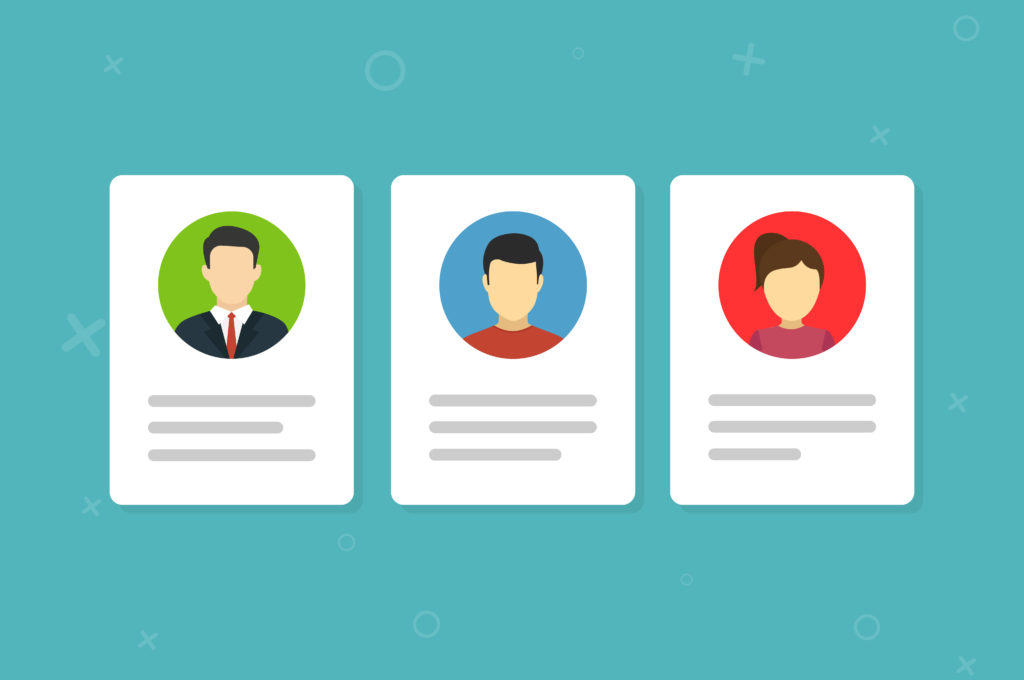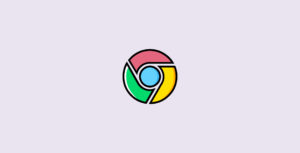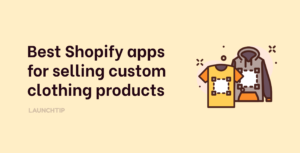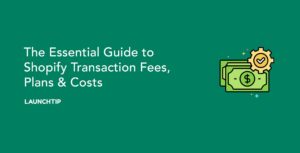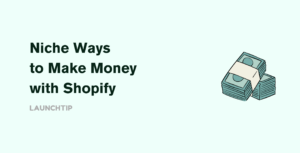Last Updated on by Dan S
Originally Published September 29, 2021.
How to add a ‘My Account’ link in the header and footer of my Shopify store
While some Shopify stores may require customers to necessarily make an account for shopping, others want customers to make accounts for establishing trust.
If a customer has an account in your store, it could be beneficial to your business in many ways. First, it increases the likelihood of the shopper coming to shop the second and third time.
Second, it gives you the customers’ email addresses and other information that you can later use for marketing.
Third, when buyers make an account in your store, their information gets stored on the site. Due to this, they do not have to enter their details the next time they purchase something. Thus, it lowers the chances of cart abandonment.
Owing to these reasons, it would be helpful to display a ‘My Account’ link in the Header and Footer so that customers are inclined to make an account.
Adding a ‘My Account’ link in the header and footer
Firstly, you have to check the Checkout settings in the Shopify admin to see if the customer accounts are set to required or optional.
If the accounts are set to optional, the customers will see an account icon on the header of the page. The placement and appearance of the icon will depend on the theme. When customers click on this icon, they will be directed to the Create Account page.
Here, the customers can make an account to shop from your store. You can also add the same link to the page’s footer.
Here’s how to add it to the footer menu.
- Click on the Account icon and copy the link to the login page
- Go to Admin and then to Online Store
- Click on Navigation and select Footer Menu
- In Add Menu Item, paste the link to the login page
- Click on Add
- Save Menu