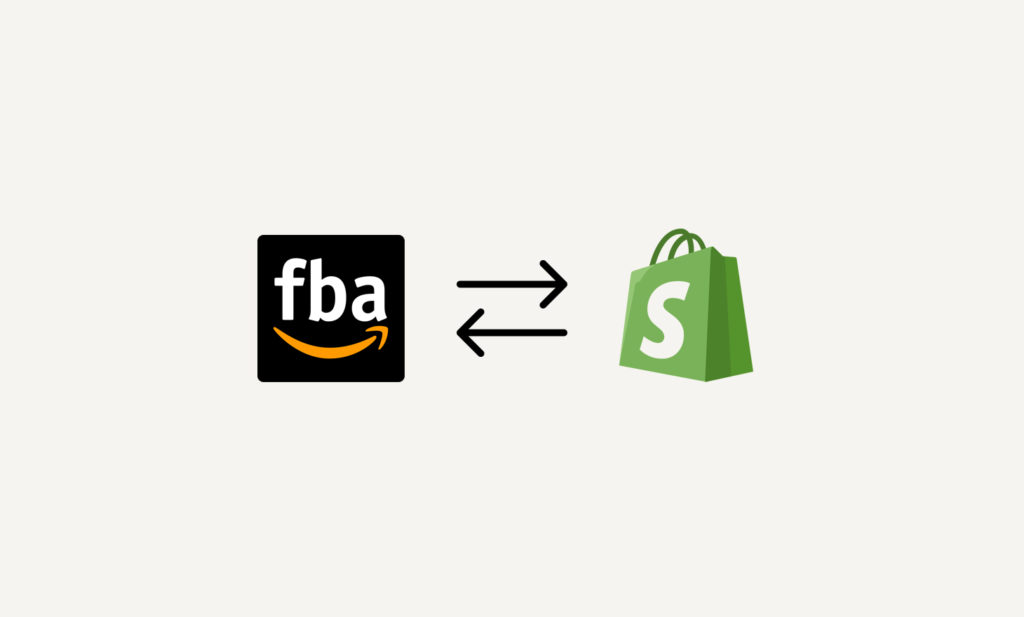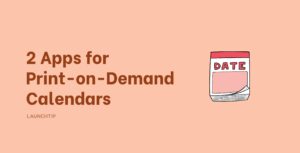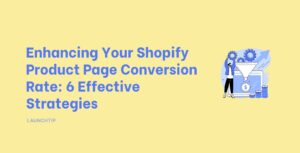Last Updated on by Dan S
Originally Published November 10, 2021.
Are you looking to reach a larger audience for your store’s products? You’ll want to diversify your online sales channels.
If you add more than one channel where potential customers can buy your products, you will stand a better chance of selling much more.
How to easily connect Amazon FBA with your Shopify store
This can be true for Amazon sellers too. Although you’re already using one of the largest ecommerce platforms, Shopify is another place to expand your online reach. It allows you to easily and simply create an online store for your brand.
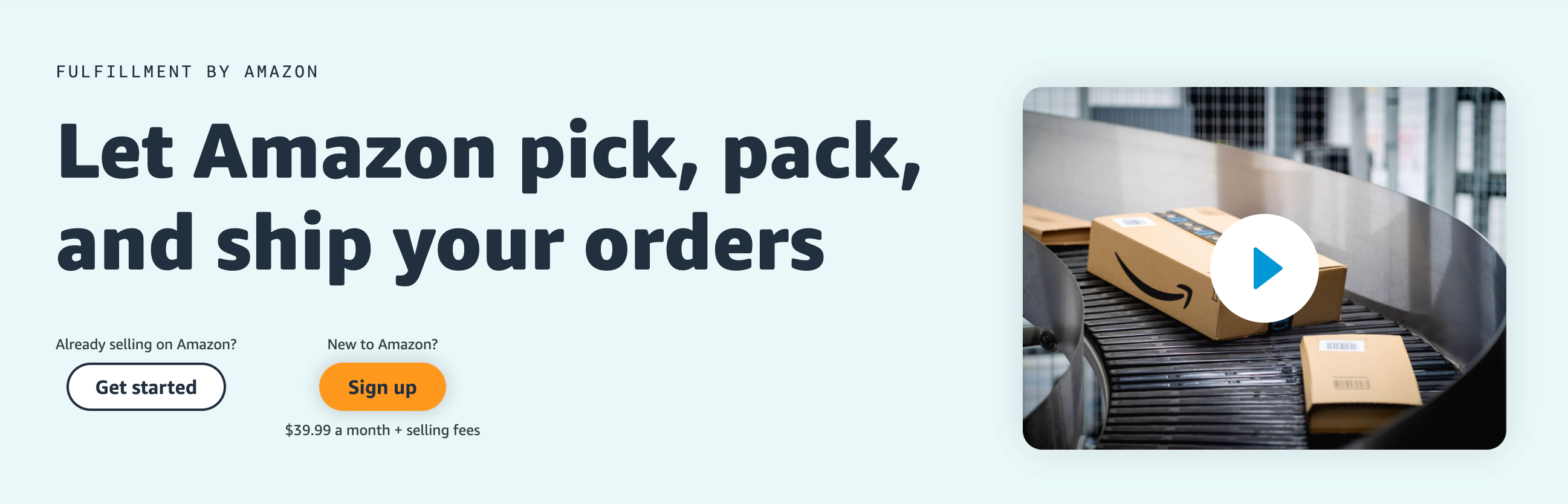
Having your own website and online store is important; it’s your asset and you own it. There is no competition with selling alongside other business owners on the same marketplace, such as Amazon.
Amazon and Shopify both offer such great benefits and features for entrepreneurs, so why not use both?
The great news is that you can use your Amazon FBA inventory to fulfill your Shopify orders. This means that you won’t have to store or ship your products yourself; you can use Amazon’s Multi-Channel Fulfillment (MCF) via FBA.
Let’s take a look at how you can connect Amazon FBA to your Shopify store.
Connect your Shopify store to your Amazon seller account
In order to connect these two platforms, you’ll need an Amazon account and Shopify account. It’s easy to connect the two using MWS keys. You can sign up to this here.
- Sign into your Amazon Seller Central account here
- Follow the on screen instructions where you’ll need to authorize Shopify
- Change your Shopify shipping settings to match your Amazon’s shipping settings (this is very important because if the settings don’t match, your orders will not be fulfilled)
- Delete all the default shipping settings in your Shopify account
- Add the matching shipping rates to Amazon exactly as they are shown in your Amazon account
- You can find Amazon’s Fulfillment fees here
- Next configure your products for FBA
- Ensure all the product details in your Shopify store match those in your Amazon account
If all the products and information has been correctly inputted into your Shopify store, Amazon will automatically sync your orders with Shopify on an hourly basis. However, you’ll need to manually request in Shopify that Amazon will fulfill your orders.
Follow these steps to do this:
- Navigate to Shopify Admin
- Select Orders
- Select an order number
- In the Order Details section, select Start fulfilling to open the order’s fulfillment page
- Select Mark as fulfilled
Use an alternative app: Shipstation
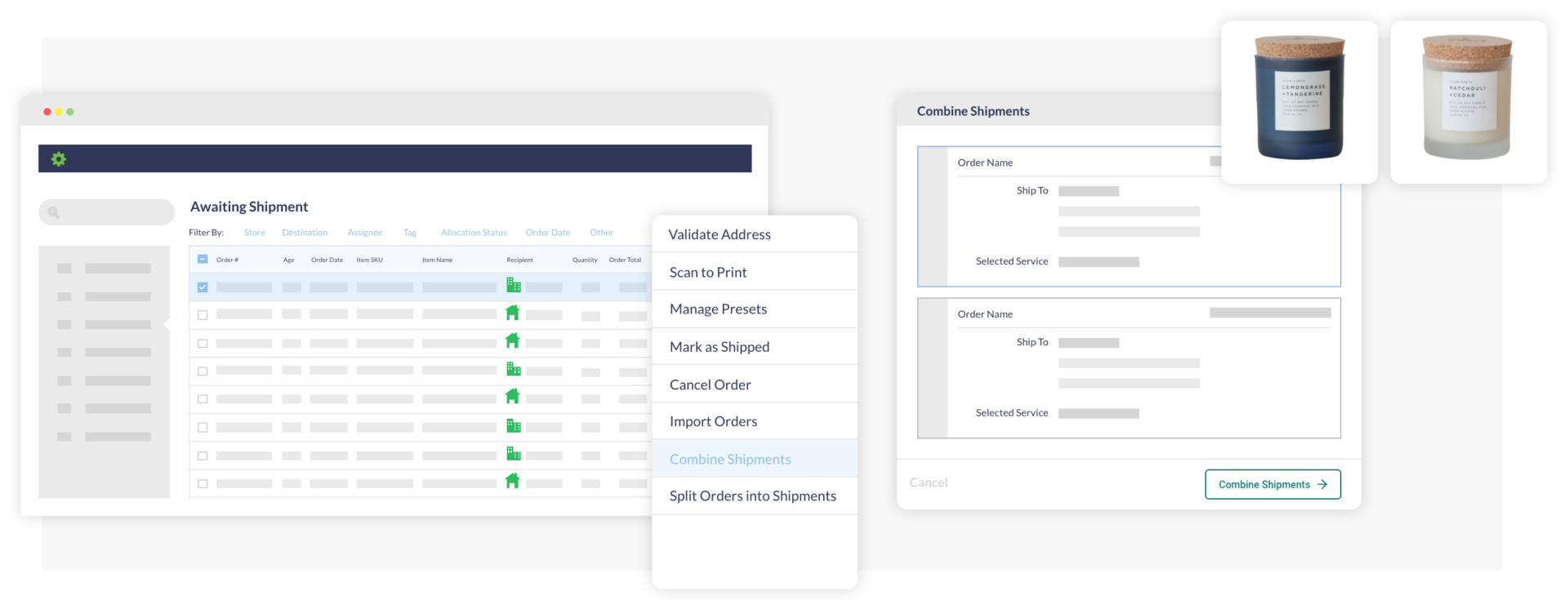
To prevent automatic fulfillment, you can connect your store to Shipstation. It’s a third-party app that sends your orders from Shopify to Amazon FBA.
It works well with Shopify stores and isn’t costly. You can use the 30-day free trial to determine if the app is suitable for you. Here are some benefits of Shipstation:
- View, sort and filter your orders to your selected criteria such as destination, tag, store etc
- Easily split orders into multiple shipments when you dispatch items from different locations
- Combine orders into single shipments when there are multiple orders for the same delivery address
- Set up customized alerts and notifications to let you know if an action needs to be taken
- Edit an order after it’s been imported
You’ll want to ensure that you do not run both Shipstation and Amazon FBA on Shopify simultaneously. If this happens, you might end up double-shipping orders.
Find the answer to further questions about Amazon FBA here. There are differences for those operating in the US and UK so make sure you get all the relevant information before connecting your Amazon and Shopify stores.