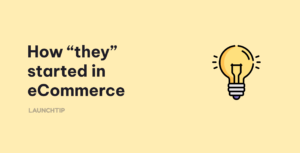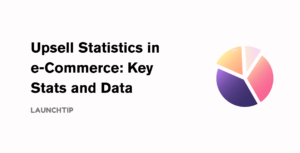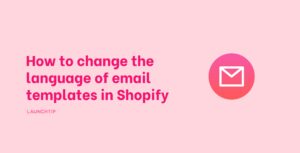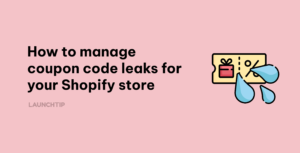Last Updated on by Dan S
Originally Published April 28, 2021.
How to archive products in Shopify that are no longer for sale
After a while, some products in your store might get outdated. If these products are still displayed in the collections, they will clog up your store and make it difficult for the customers to find the products they are searching for.
Sure enough, you can delete the products from your store, but it’s not considered a good option from the SEO standpoint. When you delete the products, the links break, and it could have a negative impact on your order history and sales.
Here are some ways to remove the products in Shopify that are not available for sale anymore.
Archiving products in Shopify that are no longer for sale
Here are two ways to eliminate these products from your shop’s collection.
Archive products
Archiving a certain product will remove it from the collection. Plus, it will also remove all the tags but keep the URL active.
So, if anyone has bookmarks, direct links, or search engine results for a certain page, they will still be able to arrive at it, although they will not have an option to purchase it. So, even if the customers can come to the page, they can’t buy the product.
To archive a product, simply scroll to bottom of the product in your Shopify Admin (as if you were editing the product) and click the Archive Product button.
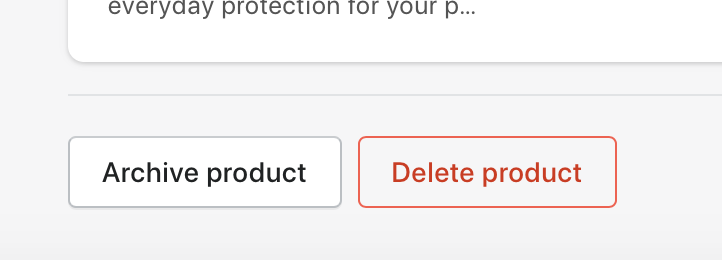
Remove item
Another option is to remove the product from your live store. You can then set up a 301 redirect from the original URL of the product page. It will redirect the users to the product’s collection or another customizable page.
This way, people who try to access the page for the outdated item will be directed to the new collection, where they can search through your new items. By removing your item like this, your store will not be penalized.
With both these methods, your sales history will not be affected, but the products will not be live.