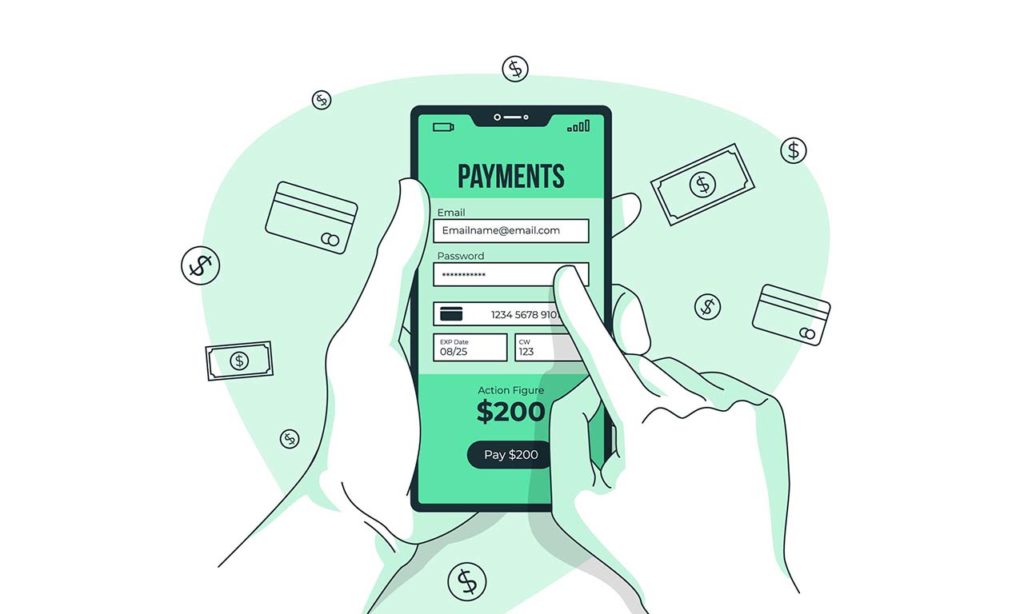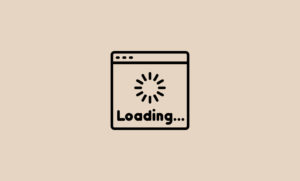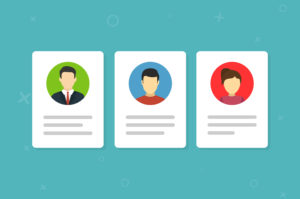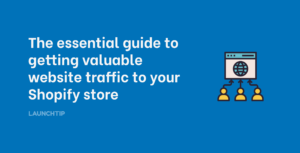Last Updated on by Dan S
Originally Published March 29, 2021.
How to send checkout/payment invoice link for draft orders
Even though Shopify is a swift shopping platform, there are times when your customers will have some difficulty in getting the Checkout or Payment link. You can send this information to them by creating draft orders. Such orders are helpful in the following cases:
- You need to send the payment details for a product someone has bought over the phone or in person
- You want to send the invoice to the buyer so that they can pay using a secure checkout link
- For taking pre-orders
- For selling products at wholesale or discount rates
How to send checkout/payment links
You can share the checkout/payment link with your customers so that they can enter the billing information and pay accordingly. Once a customer pays for the draft order, their order is shown in the Orders page of your admin and is marked as Paid.
You can share this link with your customers in two ways:
- Send them an invoice containing the link for the checkout page
- Sharing a checkout link with them on a phone app
When doing this, do not mark the order as Paid yourself as it will hinder the customer from completing the payment process.
Send an invoice
- Go to the Drafts page in your admin
- Select Send Invoice
- If you want to enter a message, write it in the dialog box
- Click on Review Invoice
- Click on Send Invoice after reviewing it
Share checkout link
To share the checkout link on a phone app, follow these steps:
- Go to the Shopify app and select Orders
- Tap Draft Orders and choose the order you want to send the invoice for
- Go to Share Checkout Link and choose the social media platform where you want to share the link
- After reviewing the message, tap Send