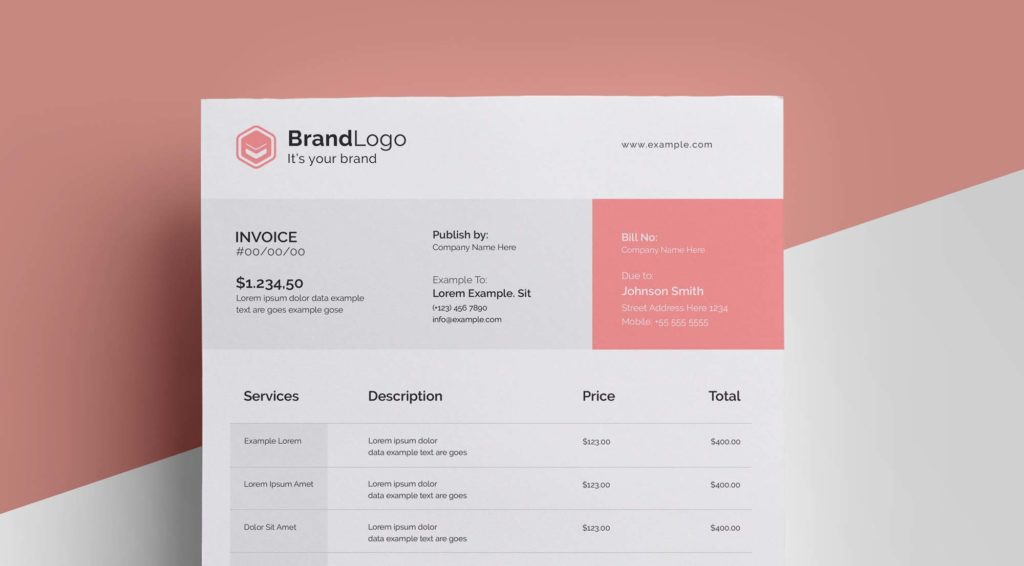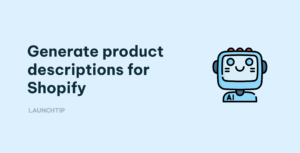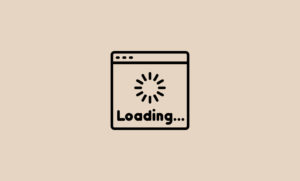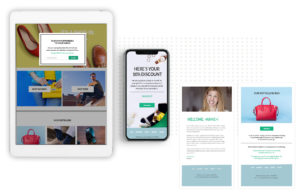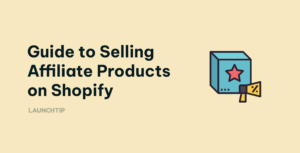Last Updated on by Dan S
Originally Published March 18, 2021.
How to easily email an invoice to a customer
Some customers ask for invoices when they place an order on your Shopify store.
You can export a basic invoice using Shopify’s order app. This is great if you only need to send the occasional one. You can download a pdf or word template from a google search and populate that with the required fields. You can also check out Shopify’s free order invoice generator here.
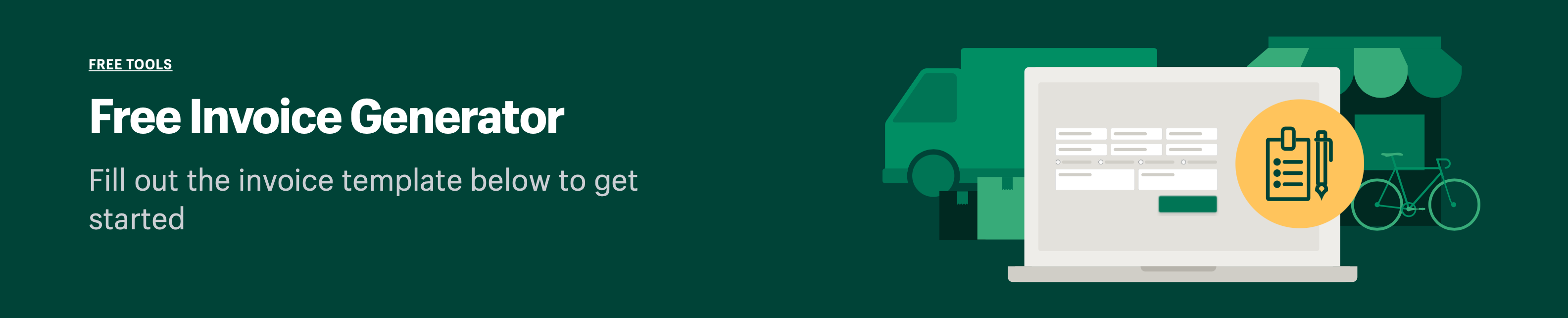
Printing each invoice manually and sending it to the buyer can be a lot of work if you need to do it in bulk. Instead, you can email an invoice to your customers with their orders automatically. Here are some apps to help you.
Apps to email invoices to Shopify customers
Although there are several apps that allow you to send invoices to customers via email, some of them are greater than others in terms of customer support and functionality.
Order Printer Pro lets you print PDF invoices for orders, packing slips, return forms, quotes, and receipts. You can send these documents to your customers by adding the download links to the email.
Along with regular orders, the app also works with Draft Orders. Likewise, if you’re sending invoices for orders that have multiple shipments, you can exclusively show the fulfilled items in the email.
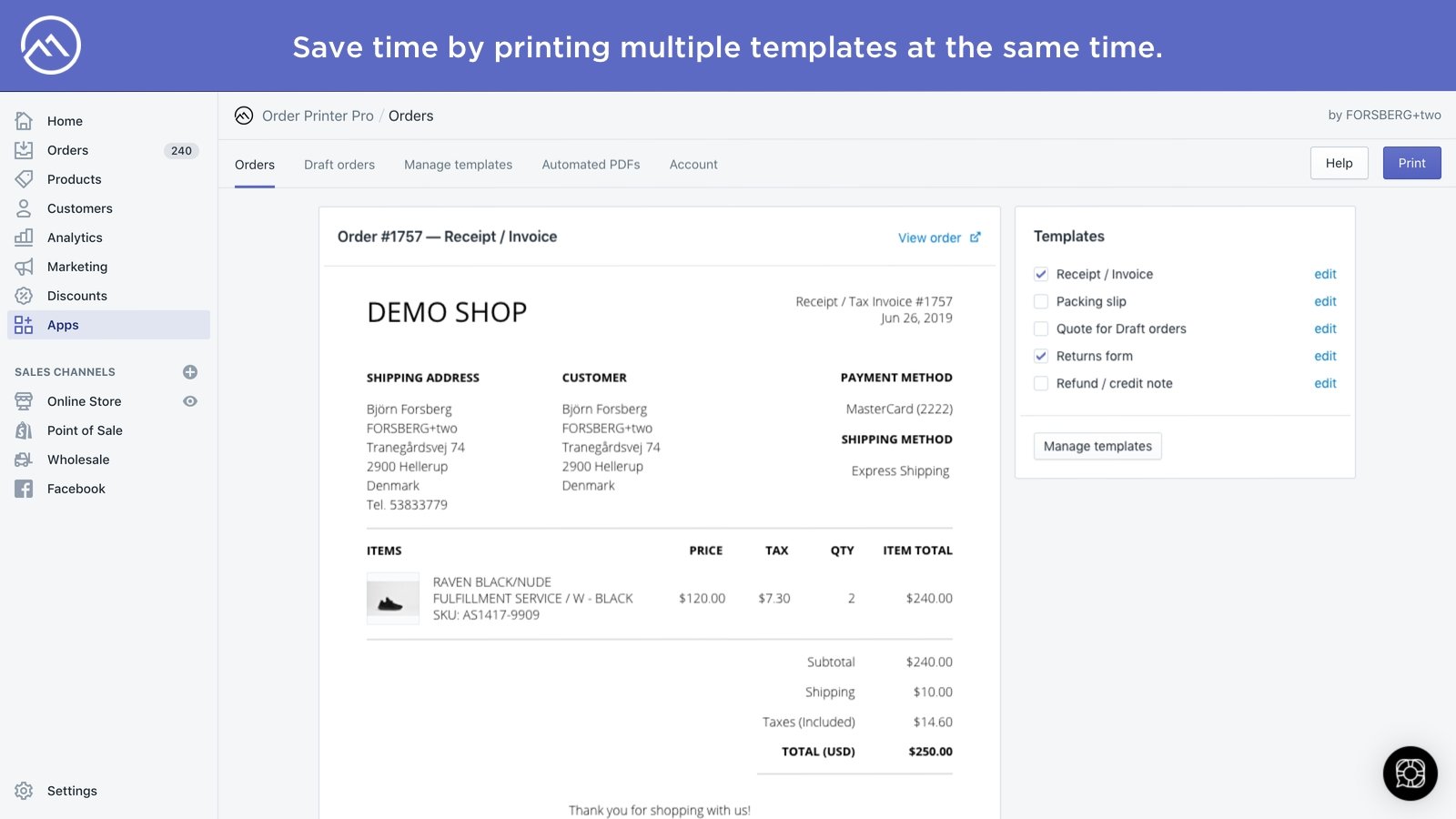
Alternatively, you can use the app Sufio, which offers automatic invoicing for Shopify store owners. It automatically creates professional invoices for the orders and sends them to your customers.
More importantly, the app has worldwide compliance, ensuring the invoices meet global regulations for B2B and B2C sales. You can also customize the invoices to tailor them for your store’s theme.
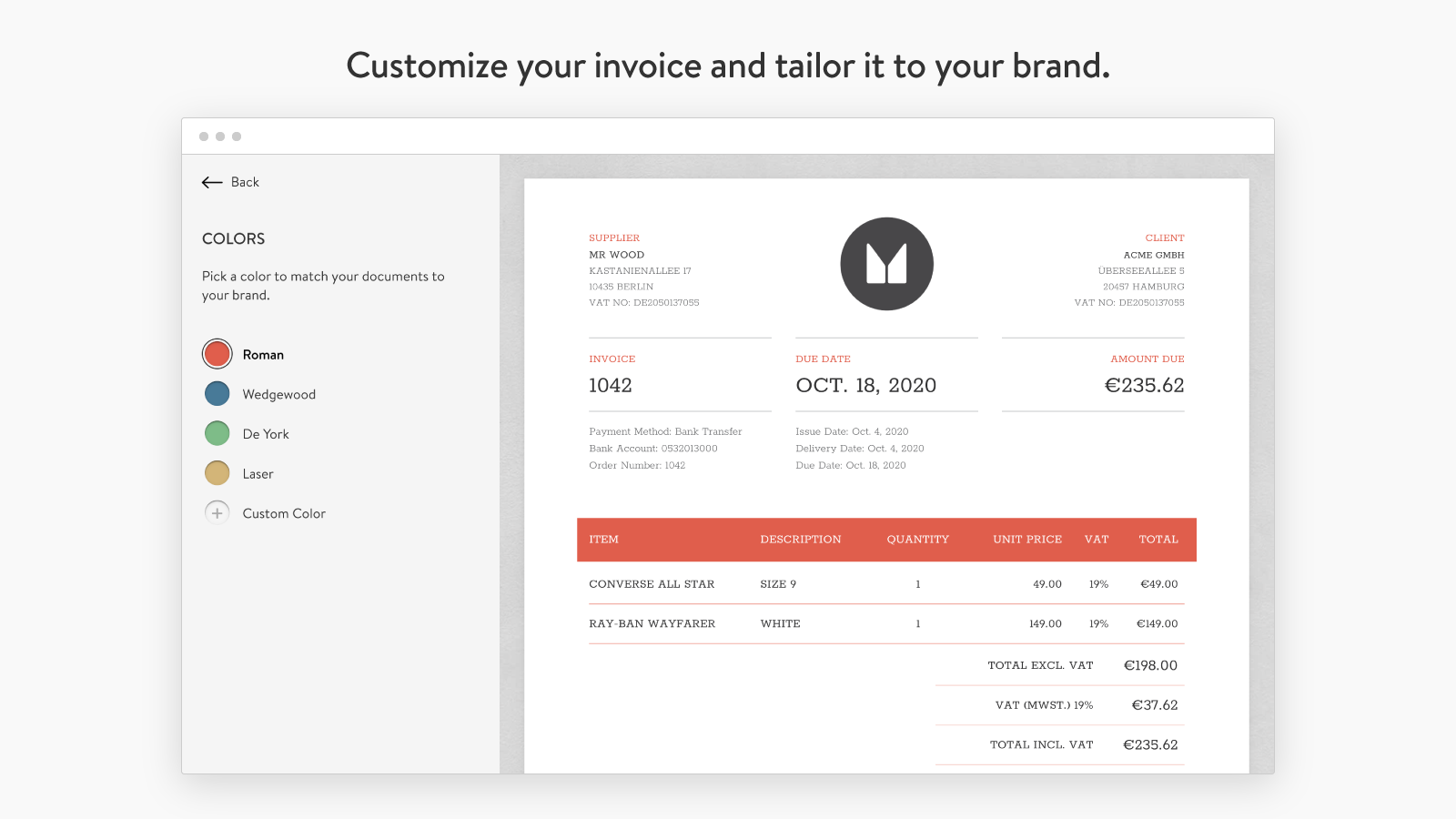
Sending invoices through admin
You can also send invoices to your customers containing a link for the checkout page. Here’s how to do it.
- Go to Drafts and open the relevant order from there
- Select Send Invoice
- Here, you can type a message to be added to the order invoice
- Select Review Invoice
- After reviewing the invoice, click on Send Invoice
Keep in mind that if you add a new product to the order after sending the invoice, the additional shipping rates will not be automatically updated in the invoice.
Looking to keep on top of the day to day tasks and to do’s for your Shopify store, check out the free task app, NoteDesk.