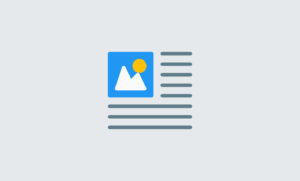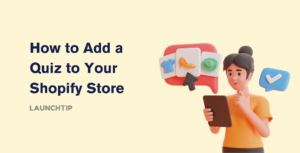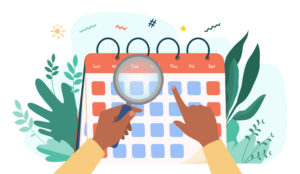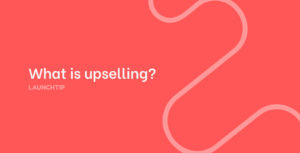Last Updated on by Dan S
Originally Published January 26, 2022.
How to effectively change the tracking number on automatic notifications in Shopify
If the tracking number on your Shopify site does not redirect the customer to the tracking page, they’ll get no information about where their order is or how they can track it.
With this, you might want to change the tracking link so that the customer gets live updates from the shipping carrier.
Add tracking number before fulfilling an order
When you add a tracking number before the order is fulfilled, the customer will find it in the shipping confirmation email they receive from your online store. Here’s how you can add it:
- Go to Orders in your Shopify admin
- Select Orders and choose the order you want to add the tracking number for. The status should be unfulfilled or partially fulfilled
- Go to Unfulfilled and select Mark as fulfilled
- Go to Tracking Information and enter the tracking number given to you by the shipment carrier
- If your shipping carrier is not supported by Shopify, ensure you add the complete URL in the Tracking Information field
- Select Fulfill Items
A different method
If your shipping carrier is supported by Shopify, the platform will automatically detect the tracking number when you select the carrier from the drop-down menu.
However, if the tracking link is not redirecting the customer properly, you can use this workaround.
- Go to the Shopify admin and enter the URL manually in the drop-down menu of the shipping carrier.
- Go to the Tracking URL field, and instead of entering the tracking URL, paste the link of the page you want to send your customers to.
- For instance, if you have a page for tracking orders in your store, you can enter its URL here. It would look like this:
https://www.yourstorename.com/pages/tracking-orders
If you’re using an Oberlo supplier, you might want to read their guide about sending shipping notifications to the customers.
How to include a link to tracking information in your Shopify notification email
No tracking information included in your email at all? Read on.
Perhaps you have outdated or customized transactional emails which don’t include tracking information. If this is the case, we suggest resetting your transactional email or purchasing some new templates.
Below is the method on how you can include a link to tracking information in the Shopify notification email.
Use the shipping update template
You can effortlessly add a link to tracking information in the Shopify notification email by following these simple steps:
- Open your shop’s settings from the back end. Go to the ‘notifications’ menu and search for the shipping update feature.
- Once you click on the update shipping button, Shopify will lead you to a shipping update template.
- There, you need to add the undermentioned code and fill in the rest of the pertinent details.
The code
Use this code to make the tracking number hyperlinked to the tracking information link.
{% for trackingUrl in fulfillment.tracking_urls %}
<a href="{{ trackingUrl | escape }}" class="button__text">Track Your Package</a>
{% endfor %}
Pro tip: Send yourself a test email
As far as the vast majority of merchants are concerned, they want their services to be flawless from the very first delivery. Therefore, it is a wise decision to test out the newly updated transactional email first. You can insert your personal email and preview whether the link works or not.