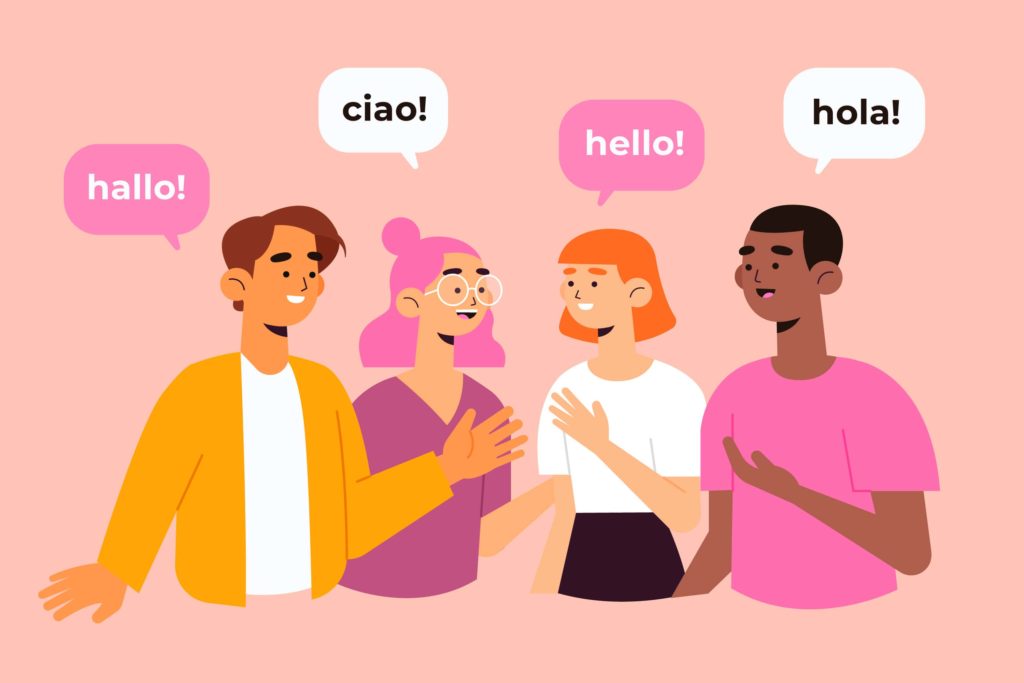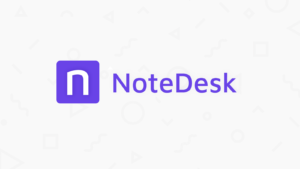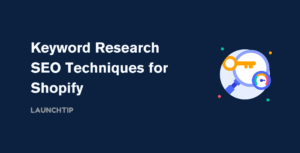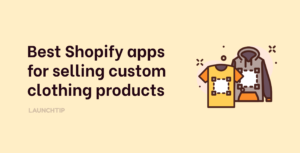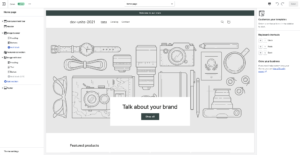Last Updated on by Dan S
Originally Published May 19, 2021.
Update: 2022 – Introducing Shopify Markets.
How to automatically switch checkout language in Shopify
If you want to switch the checkout language in your Shopify store, keep in mind that you can only have one language active at a time in one store.
Thanks to the introduction of Shopify markets, you can now manage your store’s localisation for up to 20 different markets globally!
Steps:
- From your Shopify admin, go to Settings > Markets.
- Click Add Market.
- Enter a Market name. This name helps you identify the market within your Shopify admin, and isn’t displayed to customers.
- Click Add countries/regions.
- Add the countries and regions that you want to include in this market.
- Click Done, and then Save.
Once you have defined your markets, you are able to manage all aspects including currencies, languages and more.
How to select a new default language for checkout

Here are the steps for doing this:
- Go to your admin and click on Settings. Then, go to Checkout
- Go to Checkout Language
- Click on Manage Checkout Language
- Then, click on Change Theme Language
- You can select the language of your choice from the drop-down menu
- Save the changes
It’s possible that your theme might not have the language you want for the checkout. In this case, you need to change the theme to one that supports your preferred language.
Translate checkout fields
If you want to translate specific fields in the checkout process, that’s possible too. This way, you can personalize the shopping experience according to your brand.
- In your admin, click on Settings and go to Checkout
- Click on Checkout Language
- Select Manage Checkout Language
- Change the checkout fields as you want
- Once you’ve made the changes, click on Save
Create your own language
You can also create your own language to translate the whole or a certain part of the checkout page. Follow the steps given above until you reach the Manage Checkout Language section.
After that, follow these steps:
- Click on Change Theme Language
- From the drop-out menu, select Other Languages
- Choose a language
- You can also choose a region from the relevant drop-down menu. Select All if you want to choose all regional variations
Finally, click on Save, and you’ll be directed to the language editor’s checkout section. Here, you can translate the messages on your checkout. This new language you have created will be available for your website. If there is text that can’t be translated, this will show in the default theme’s language.