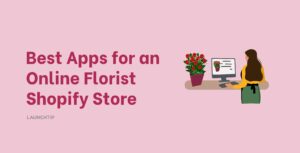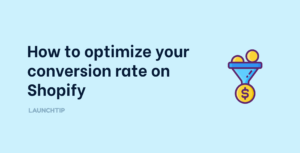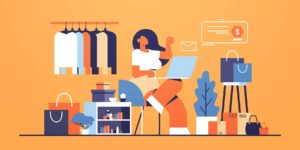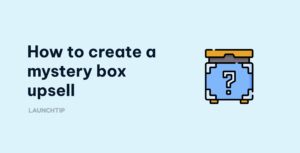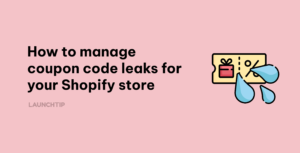Last Updated on by Dan S
Originally Published April 26, 2017.
Table of Contents
ToggleAdd Videos To Products In Shopify To Improve Your Conversion Rate
What is the method?
Adding product or promotional videos to your product pages in order to bolster your stores offering and appearance.
Why is video so important?
Video can increase sales by up to 81% when implemented efficiently. That stat alone should ignite you to get video done.
How can I implement this in my Shopify Store?
You first need to obtain videos relevant to products. You then need to display these.
First off, check if any videos exist first. You can embed from youtube and they are fine to use. Ideally you want videos that don’t contain call to actions to other places of sale. If you can’t get video of the actual products, if you use branded products, check to see if there are any brand promotional videos about. These will still help and aid in the sale of the product.
If you can’t find any videos or your products are you unique. Consider getting some videos made professionally. If this is not an option, there are apps out there that allow you to quickly create product videos using stills of the products as a last resort such as Videofy.
How to add videos to your store
Adding videos to your products is a great way to improve your conversion rate. Videos help customers better connect with the products you are selling. Videos which demonstrate how a product is used are usually more impactful than static images.
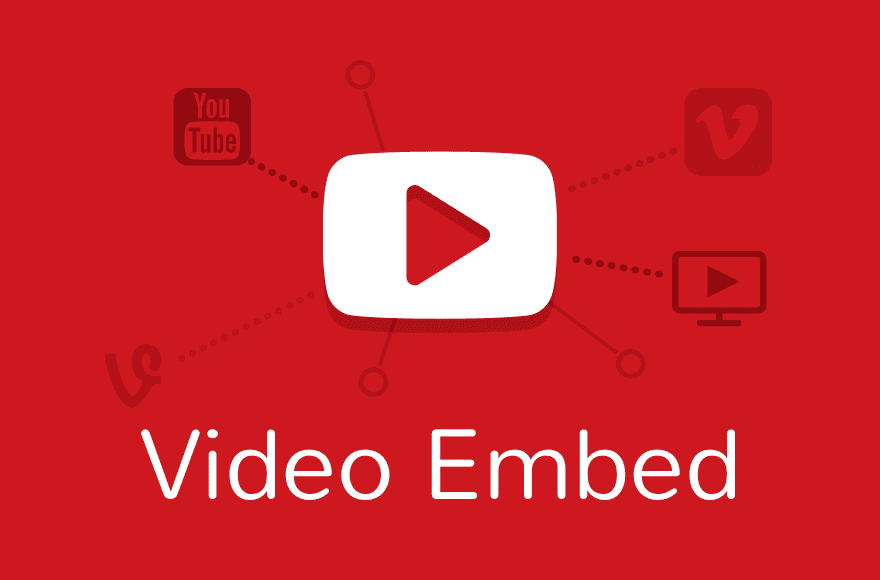
To embed a video onto a product page, you can use the Built in Text Editor. Once you have created the product page that you would like the video to be displayed on, you need to grab the link from Youtube/Vimeo etc.
Getting video embed code from Youtube
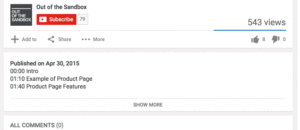 First off, either find videos on youtube you can use or upload your videos to youtube. This will serve as the “host”.You will then be able to embed these on your store so the customer doesn’t have to visit youtube. To get the embed code, follow these steps.
First off, either find videos on youtube you can use or upload your videos to youtube. This will serve as the “host”.You will then be able to embed these on your store so the customer doesn’t have to visit youtube. To get the embed code, follow these steps.When viewing a video on YouTube, click on the Share button located under the video player. Then click on the Embed sub-link. You can now copy the Embed snippet and paste it into your product’s ALT text box. The video size settings do not matter, your video will automatically be resized to fit the ‘featured image’ column.
Embed using embed responsively
Alternatively, you can embed the video using responsively so that it is dynamic. We suggest you use embed responsively to convert the URL to code you can paste in the next step. This ensures your video will look good across mobile, tablet and computer.
Just go to embed responsively, paste the YouTube URL into it and then copy the converted code.
Next, click the embed video button on the product page in Shopify:

Paste the code from YouTube and click “Insert Video”. As demonstrated in the image below, you can also use this feature anywhere you see the rich text editor options such as pages, blog posts and collections.

Add video to product page (Alt tag method)
 You can add multiple videos to the product page that will automatically be resized to fit the entire ‘featured image’ column. The video will also be resized to accommodate the device’s screen size. To embed a YouTube or Vimeo video into the product page, first edit your product and upload an image. Click on the ‘ALT’ text link for your product image and paste the YouTube or Vimeo embedded snippet.
You can add multiple videos to the product page that will automatically be resized to fit the entire ‘featured image’ column. The video will also be resized to accommodate the device’s screen size. To embed a YouTube or Vimeo video into the product page, first edit your product and upload an image. Click on the ‘ALT’ text link for your product image and paste the YouTube or Vimeo embedded snippet. Keep in mind you still need a still image associated with your video, especially if you show thumbnails in your product image gallery. You can either use an alternate product image, a video camera or “play” button icon or create an image that shows a preview of your video with a large “play” button design to help users realize it’s a video.
This is theme dependant. If its not working, its because your theme is not setup to utilize video this way. You can either look for an app or just embed directly into the product description.
Using an App
The App option: you could use an app such as Dynavi Video Manager to handle the whole process for you. This is great if you have a large amount of products.
There are also other options to embed video. Some premium themes have a section built in, some can use the “Alt” tag in a picture to show video on a product page and there are also other Apps in the app store.