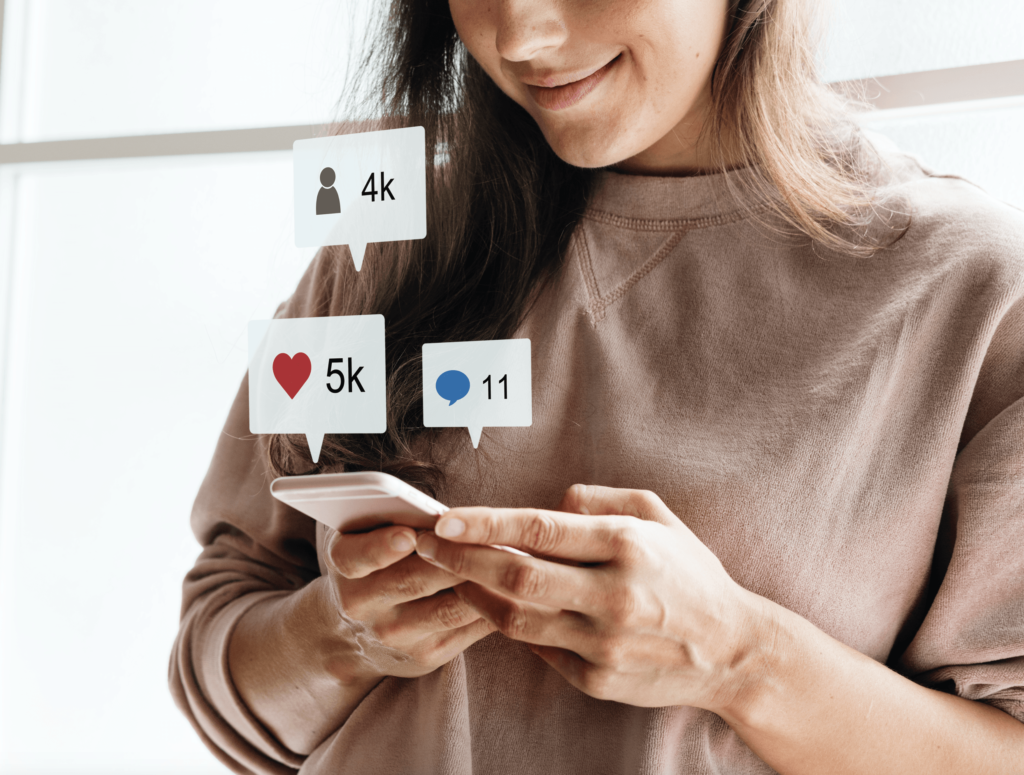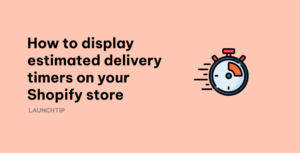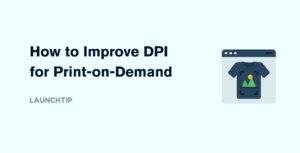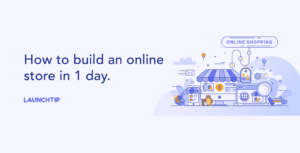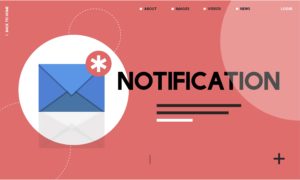Last Updated on by Dan S
Originally Published February 7, 2020.
How to add a social share button on product page in Shopify
Social sharing is a way to get your products under the eyes of more potential customers. It’s also an excellent way to get your brand recognised by others. The more users that share your products, the more sales you will get.
You’ll find that with some Shopify themes, the social share button functionality already exists. You just need to find the right section in your Shopify theme to edit it. For example, adding more social channels to the share options.
Adding a social share button
If social share buttons aren’t showing on your store, you can enable them by following the steps below.
- Navigate to Online Store, select Themesthen Customize
- Next, navigate to Product Pages, then select Enable sharing for products
- This will turn on the social sharing button on your product pages
Editing a social share button
If you want to edit the social channels that appear under your social share button, see the steps below.
- Navigate to Online Store, select Themesthen Customize
- Select Theme settings, then Social Media
- Next, scroll all the way down the page until you see Social Sharing Options
- Finally, select Enable/Disable, then Save
Please bear in mind that these steps above will vary depending on which Shopify theme you are using.
Display unique product & store features with Ping
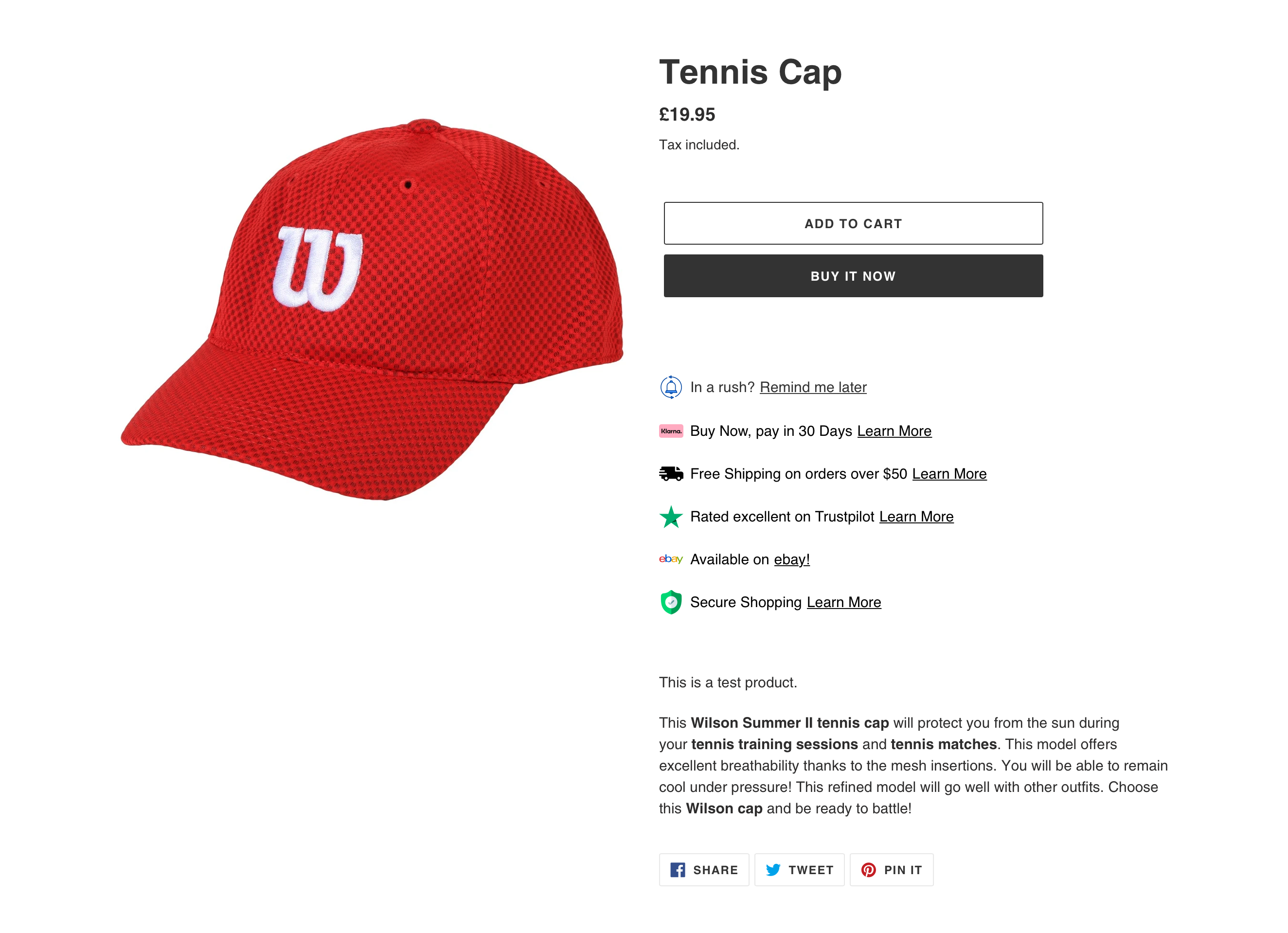
If you want to push visitors to customers, your products often need a helping hand. As you don’t have a sales assistant on hand, its hard to highlight the reasons customers should buy.
With Ping, you can create beautiful product and store features callouts that convert. Deploy site wide or to specific products, any combination is possible.
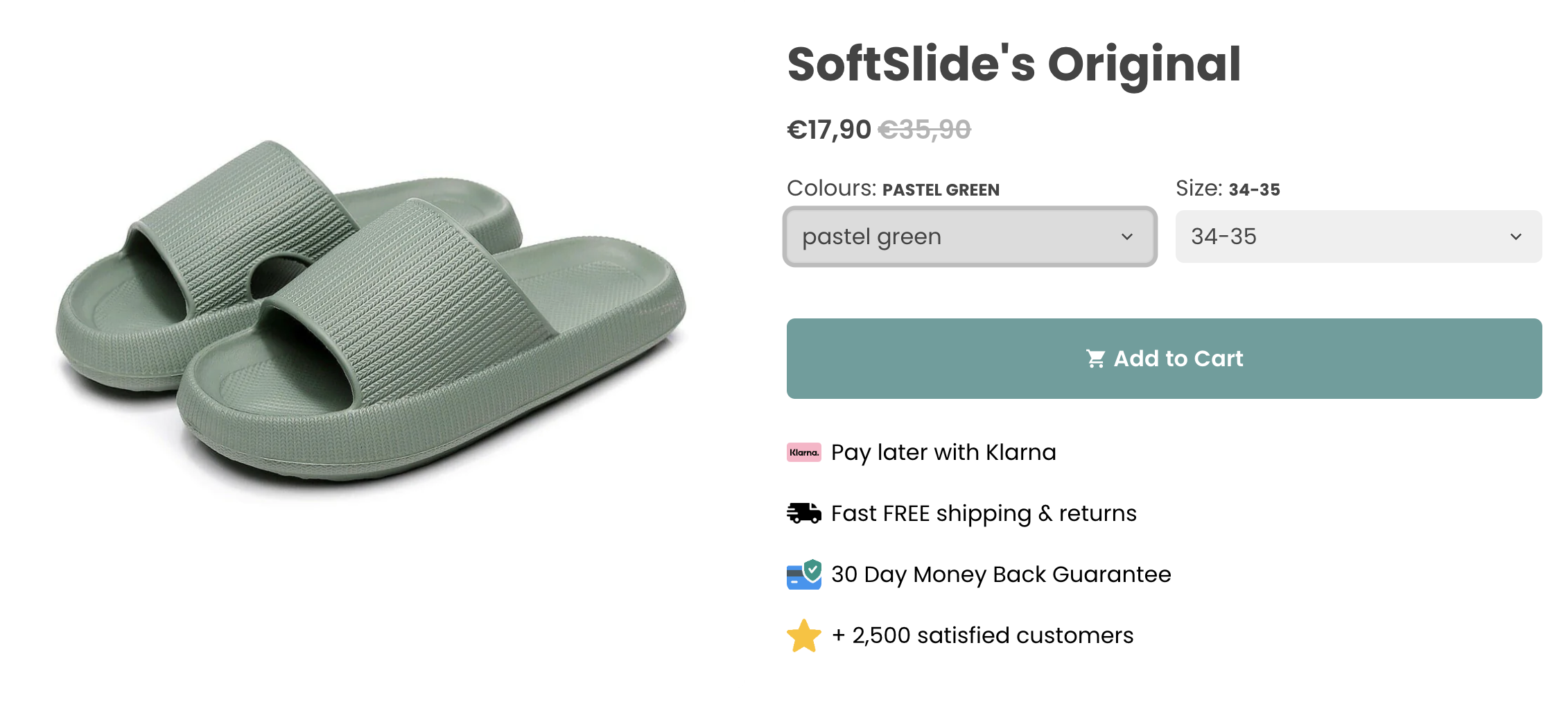
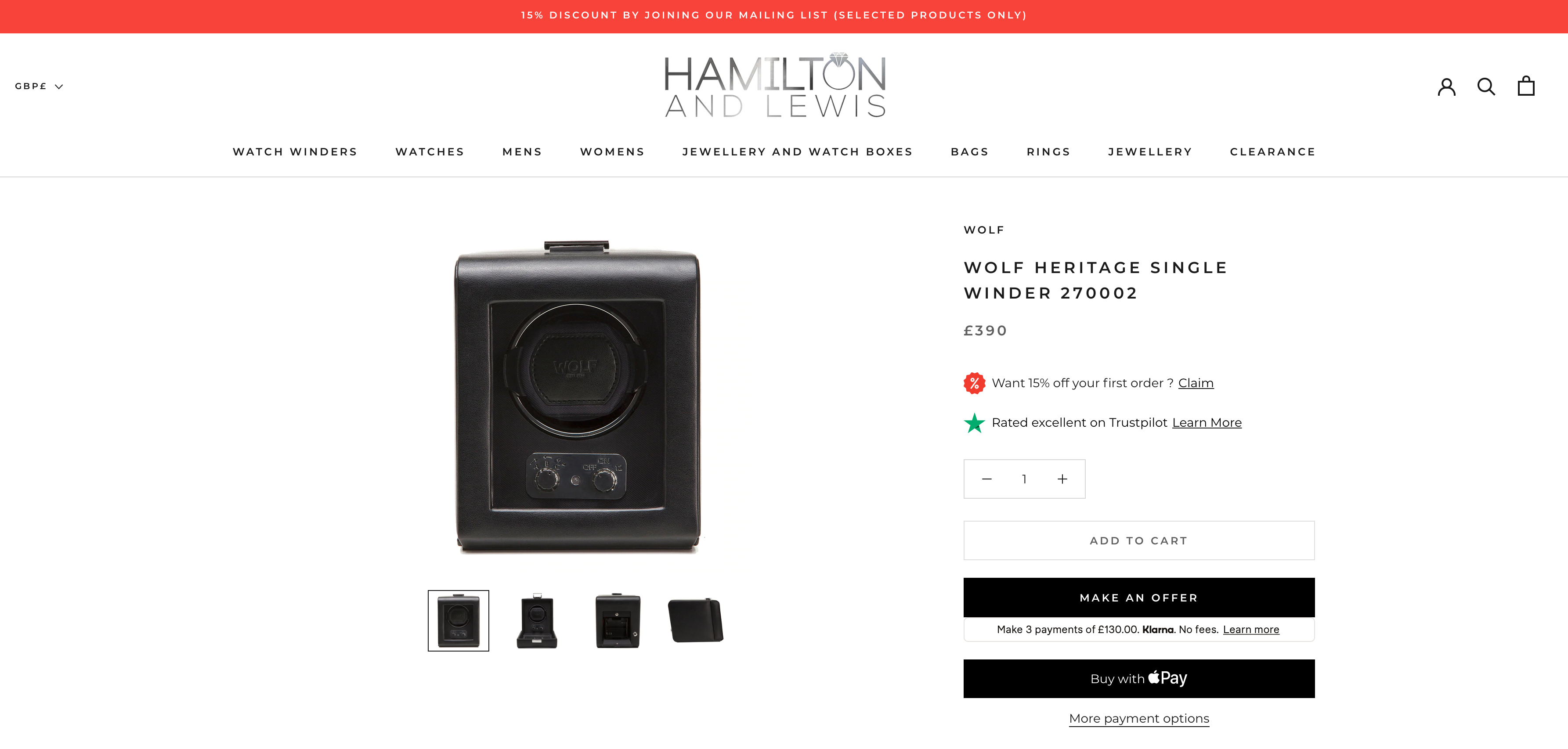
Try Ping free today from the Shopify app store.